2.6 Google Scholar
Google Scholar is similar to Google except that its primary purpose is to find scholarly research materials. These include journal articles, books, materials from scholarly organizations such as universities, and other resources. Non-scholarly web content is excluded from Google Scholar search results.
One of the most important things to understand about Google Scholar is where its content comes from, because that determines if and how you can access it. Much of the material you find there comes directly from the open web. For example, it’s common to see pdf files from researchers’ websites, open access articles, and similar links in your Google Scholar search results. These types of materials are available to anyone, anywhere. You shouldn’t have to log in to any website or database to access these materials.
Mixed in with these open web materials, you’ll also find paywalled materials, including subscription journal articles and ebooks. In most cases you can still access these, though it may take a few steps.
For some paywalled material you find on Google Scholar, you may see a ViewIt@ISU link.

ViewIt@ISU indicates that this material is paywalled but may be available through the ISU Library. Clicking the link checks to see if a full-text version of your item is available from the ISU Library’s online collections. If the library does have a subscription to the item, ViewIt@ISU will lead you to a page on the library website that links to the full-text of the article.
Login for Access
You will need to activate ViewIt@ISU by connecting Google Scholar to the ISU Library collections. That way you’ll be able to see when the ISU Library owns something you’ve found. You can establish this connection by following these steps:
- In Google Scholar, go to Settings and choose Library links on the left menu. (Find Settings by clicking on the three-line icon at the top left corner.)
- Search for Iowa State University, and select Iowa State University – ViewIt@ISU, and then Save.
You’ll now see ViewIt@ISU links in your search results when you’ve found items we own. Then click the ViewIt@ISU links to connect to the items. If you are not already logged into Okta in your browser, you will also need to log into the library system with your ISU NetID and password in order to access paywalled library materials, such as journal articles from ISU Library collections. If you’ve already logged into Okta during your browser session, this connection will happen automatically.
Interlibrary Loan
But what if the library does not subscribe to or own the item you find in Google Scholar? For legal reasons, copyrighted articles and books are typically not available in their entirety free online unless they have been explicitly published as open access. If you search Great Gatsby and jazz age, Google Scholar will list the journal article below in its search results, but you’ll only be able to access the first page of the article – other pages are locked behind a paywall.
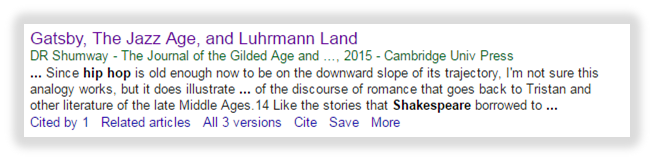
This example comes from a journal the ISU Library does not have. Note that there is no ViewIt@ISU link for this article. However, even though the article is not freely available online and the ISU Library does not subscribe to the journal that published this article, you still have another option: use ISU Library’s Interlibrary Loan (ILL) service. ILL lets you borrow materials from other libraries for free.
You may not be able to get immediate access to what you want within Google Scholar, but if you use it along with library resources like ILL and Quick Search, you can get just about anything you need. Now let’s take a look at Advanced Search features in Google Scholar.
