3.5 Other Drop-Downs and How to Use Them
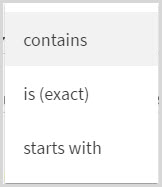
Besides the Any Field drop-down menu, the first row in Advanced Search has two other drop-down menus you can use to control your search results. The default of the second drop-down menu is contains. This allows you to choose word arrangement, meaning if your search terms should appear in any specific order, and if so, where. For example, let’s say you’re looking for Stieg Larsson’s novel, The Girl with the Dragon Tattoo. The three options here are helpful for different situations.
Contains
Use this if you don’t remember the exact title or wording – for example, you could use contains to search just the words dragon tattoo. Your search terms could be in any order as well, such as tattoo dragon.
Is (exact)
Use this only when you’re certain you remember the exact wording, for example girl with the dragon tattoo.
Starts with
Use this if you’re sure how a title or phrase starts. In our example, you could use Starts with to search the phrase the girl with the dragon, which is just long enough to exclude similar titles such as The Girl with 500 Middle Names.
You can also control your search by using the Material type drop-down menu. This menu allows you to indicate whether you want to find only Books, Articles, Journals, Audio Visual (i.e., DVDs, videos, music CDs, etc.), or Images. If you don’t care about limiting to a specific type of material, just leave this one set at its default of All items.
The remaining Advanced Search menus are Language and Publication date. The choices in the Language menu are a preset list based on ISU language courses, and do not cover the full range of languages represented in the library’s collections. Lastly, Publication date allows you to find resources published within a specific date range.
If you’re doing multiple searches, note that the drop-down settings you used for your previous search remain active until you reset or clear them. For example, if you chose Author/creator as the field to search, your next search will remain set to the Author/creator field. If you’re doing another author search, there’s no problem; however, if you’re doing something else, just be aware you’ll need to set the field choice accordingly.
