3.14 Google Books
Google Books is a growing collection of ebooks and scanned magazines that you can easily search and, in many cases, read free on the web. Many of these books come from academic library collections in the US and have been digitized through partnerships with libraries and publishers. Due to copyright and legal issues, the full text may not be available for all titles in Google Books. Remember, full text means a book or journal article is available to read in its entirety. You will often need to examine the records in Google Books closely in order to tell whether the full text is available to read online or just a preview of a few pages.
One easy way to check if an item is available in its entirety within Google Books is to pay close attention to your search results. Google Books labels items in your results to help you identify which ones are available to read fully and immediately. The labels are as follows:
Read – this label indicates that the full text of your item is available within Google Books. Just click on the title of your book to start reading! Books with this view are often older publications that are no longer under copyright, open access books, or works produced by the US federal government which are never under copyright.
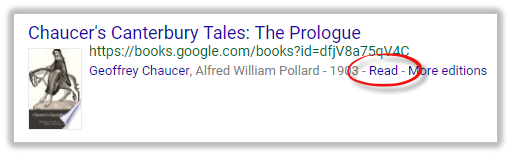
Preview – this label indicates that the book’s publisher has allowed some but not all of the pages of the book to be displayed. Previews are excerpts, not the full text of your book.
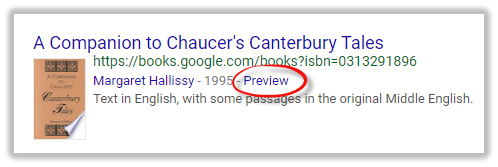
Snippet view – this label means that Google Books will show only a sentence or two from the page on which your search terms were found.
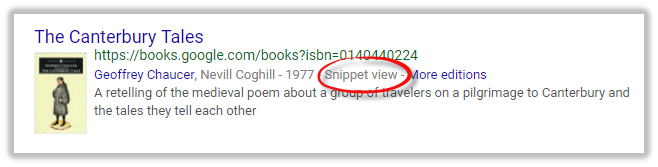
No Preview – books with this label will include just a brief description, with no pages and no snippets to view.
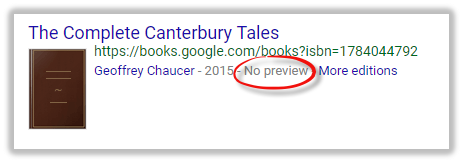
If you overlook these labels in your search results and select a book, there are still several other indicators that let you know whether the book you’ve chosen is a preview only or if it’s full text. For example, when you’re scrolling through the online book’s content, at the bottom of a Preview book’s cover you’ll see a clear statement that not all pages of the book are included. As you scroll through the included pages, you will also see statements like “Some pages are omitted from this book preview,” and so on. Items that are not available to read in their entirety are restricted in this way because they are copyrighted. You’ll learn more about copyright in Chapter 5.
Try it! Look at this book now in Google Books and see how many indicators you can find that this book is a Preview only.
There is also an Advanced search available in Google Books. After you perform a search, you can find Advanced search under the Settings link. This allows you to direct your search results in many ways, including finding Full view only (i.e., full text) results. The Tools link also allows you to filter your search results to retrieve Any books, Preview items, Google eBooks (e.g., those you buy from Google Play), and free eBooks.
You might be wondering why you should be interested in Google Books if so many of the scholarly and recent books there are not available to read in their entirety. You can use Google Books to find books of interest and get them through Interlibrary Loan if they are not available. You could also buy some of them, if you like, but you can save money and use free Interlibrary Loan instead.
Here’s how Interlibrary Loan works with Google Books. In your Google Books search results, click the title of your book to enter it.
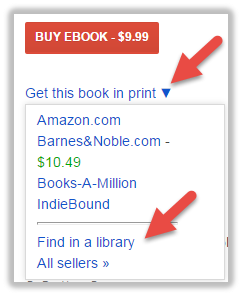
On the left side of your screen click the Get this book in print button to access a menu that will show your options for accessing the book. Even if the full text of the book you chose is already available on the page you’ve entered, you may have additional access options. This menu will always show whether an ebook is available for free or for purchase or not at all. On this menu you will find a Find in a library link which leads directly to WorldCat. From WorldCat, you can use Interlibrary Loan (Illiad) to request the book be sent to you.
Be aware that Google Books is a dynamic collection. What you see there one day may not be there the next. Or you may find that a number of other editions of your book have been added, making it harder to find a specific item. Just the same, it is an important collection of information and a useful resource for finding books.
Try it! Enter Google Books now and search for Iowa author Ray Young Bear‘s book called Black Eagle Child. When you find it, click the book title to enter the book. Is this book a Preview or available in full text in Google Books? What are your access options for this book? How much does the ebook cost? When you click Get this book in print and then choose the Find in a library link, you’ll enter WorldCat. Can you see if the ISU Library owns this book?
