3.11 Locating Library Materials
The call number is “X marks the spot” for locating an item in the library. It’s all well and good to find a book in Quick Search, but then what? First you’ll want to check which collection your item is in. Most library materials are in the General Collection, which is located on the Lower Level, Floors 2, 3, and 4, and in the seven tiers of the library.
If the item you want is not in the General Collection, it might be in one of the library’s other collections such as Reference (Tier 2), Media Center (Lower Level), or other locations listed with the call number. Always make note of the location and call number in Quick Search before setting off to find your book. If your item is in the General Collection, you’ll also need to find out what floor or tier your item is on before you set out.
To do this, click on your item, then on Map It button in Quick Search. This will show you a map of where your item is in Parks Library.
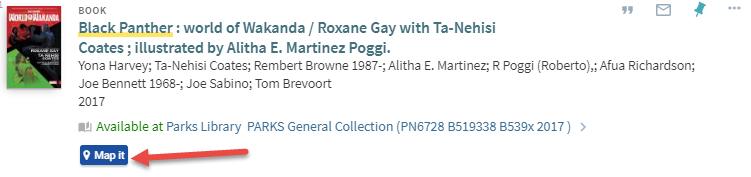
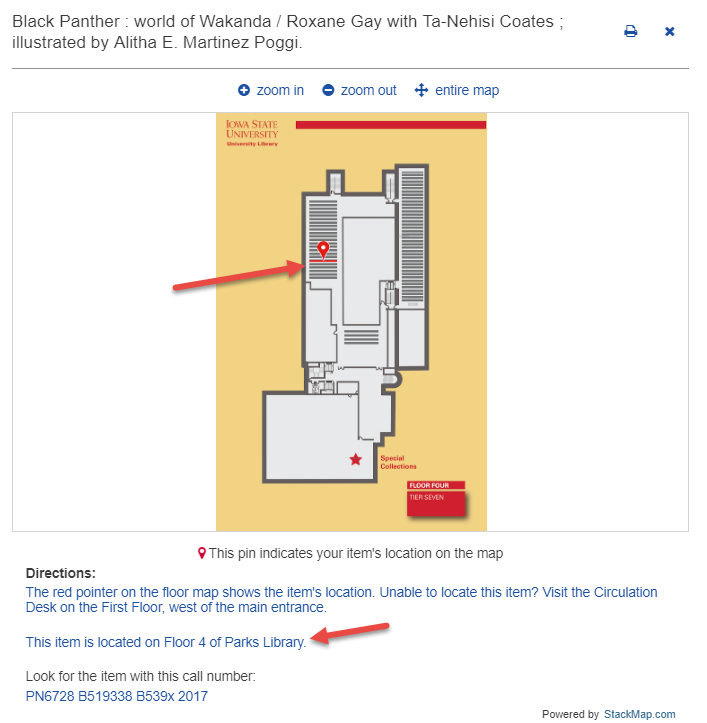
Now that you know what floor your item is on, you are ready to head out and find it on the shelf!
Once you’ve gone to the right floor, note that the ends of the bookshelves are labeled with ranges of call numbers. The first number listed is the first book on the shelf, and the second number is the final book on the shelf in that row. Now find the shelf where your call number would fit between the two numbers on the label. Then browse the call numbers on the spines of the books until you find your call number.
Sometimes, visiting the shelves to find the item you want isn’t always the best option. The library provides a service which lets you request items and pick them up at the main desk. This service is called Pick from Shelf. While the process may take some time, it can also be convenient if you’re busy or have many items to retrieve. Run your search, and then select an item record. In the “request options” section, you’ll find a yellow bar with the “sign in” button.
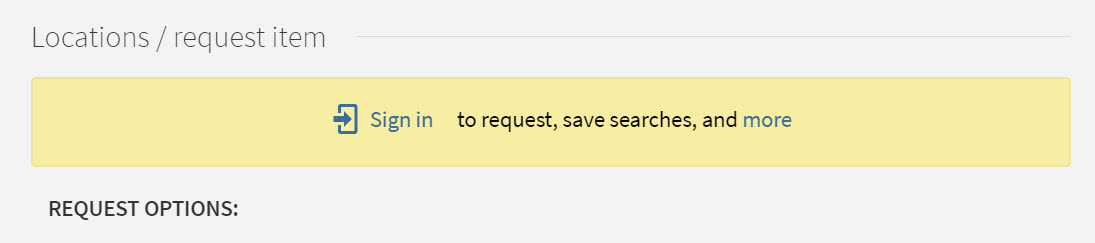
Once signed in, you’ll now find a “request” link. If you’re already signed in, you’ll automatically see the “request” link. Clicking “request” brings up a form where you designate a pick-up location.
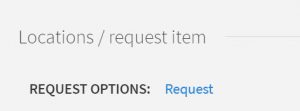
Select your preferred location (e.g. Parks, Design, Vet Med) and then click the “request” button to submit. You will receive an email message when your item is ready to be picked up. If you are a distance student, there is a possibility that the item may be mailed to you at no cost.
