Chapter 2: Locating information
2.6 Exploring your Quick Search results
Quick Search’s results page contains elements that tell you more about the items you found. Here are some particularly useful ones to make note of:
Material type
Each item on your list has information to tell you what format your item is in, for example whether it is a book, journal article, or video. This is helpful when you are seeking a specific format (e.g. when your instructor requires a specific number of source formats, like one book and four journal articles). It also signals whether you can expect the resource to be long or short, or whether it is text-based or audio-visual.
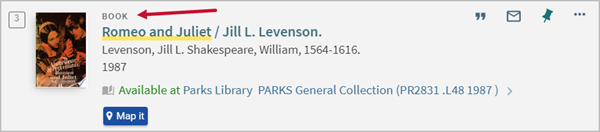
Multiple versions exist
This indicates your search has found something with more than one edition or format. You can click either the title or the see all versions link to find the list of versions. This might be helpful when you want a specific edition of a book or a specific recording of a musical piece. Think of Shakespeare’s Romeo and Juliet. In this case, “multiple versions” includes several different film versions, music recordings, different editions of books, physical books and e-books, and more.
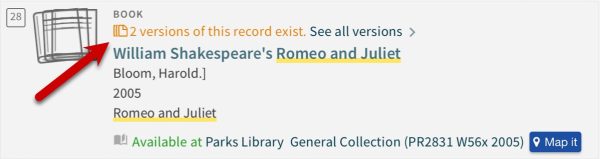
Available or Not Available
This shows whether an item is available for you to use, or if it is not available to you because it is checked out.
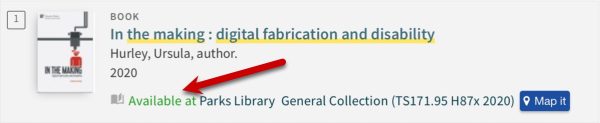
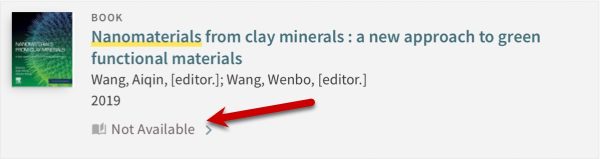
Full text available
This means the whole item, not just a snippet or excerpt, is available in a digital format. Clicking on online access or full text available takes you either directly to your item, or to the digital collection that includes your item. If there is more than one digital collection listed, check which years are displayed for each and select one that includes the year you need (when your resource was published).
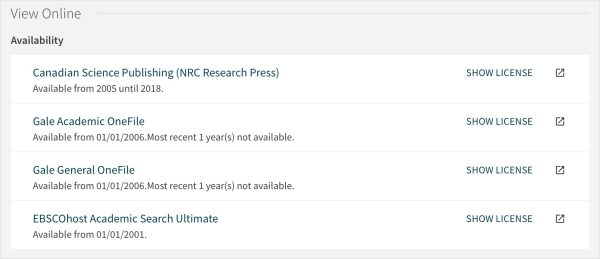
Sometimes the brief description of an item on the Quick Search results page doesn’t tell you enough to know if the item is a good fit for your topic. To find out more, click the item title in bold to view the full display page which contains further details.
Tweak my results
On the right side of your search result page you’ll find a number of filters that will help you focus your results. We’ll talk about them in more detail later; however, it is worth noting that they can be helpful at any stage of the search process. Some filters you might start using right away are availability (whether something is available online or in the library), format type, creation date, and topic.
Using Quick Search to locate library materials
Quick Search helps you find both electronic and physical items within the library. Electronic items usually have one or more links which allow access to the item. To locate a physical item, you need these three things: collection, location (Map it), and call number.
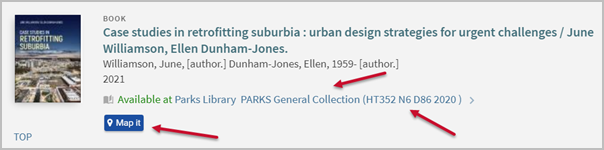
Collection
To find a physical item in the library, first check which collection your item is in. Collections you might encounter include:
- General Collection: Most library materials fall within this collection. These can be located on the Lower Level, Floors 2 and 3, and Tiers 1 through 7 of the library. You can find maps of the floors and tiers on the library website.
- Reference Collection: This includes handbooks, encyclopedias, style manuals, and other books used to quickly look up information. These materials can only be checked out for one week (or less in some cases); they are located on Tier 2.
- Media Center: Located on the Lower Level, this collection includes DVDs, CDs, and other multimedia items.
- Special Collections: This department is home to rare and unique research materials that support major research areas of Iowa State University. Because these materials are rare and tend to be fragile, access is more restricted and hours are limited. Special Collections is located on Floor 4.
- Other locations, such as Design, Veterinary Medical Library, or the Storage Building may also be listed with the call number.
Location (Map it)
Some collections are spread across multiple floors, so Quick Search’s Map it can help. This feature indicates where your item is located in Parks Library. Map it lists the floor or tier your item should be on, and provides a graphic indicating the approximate location. If you need help locating your items you can always ask for assistance at the Main Desk.
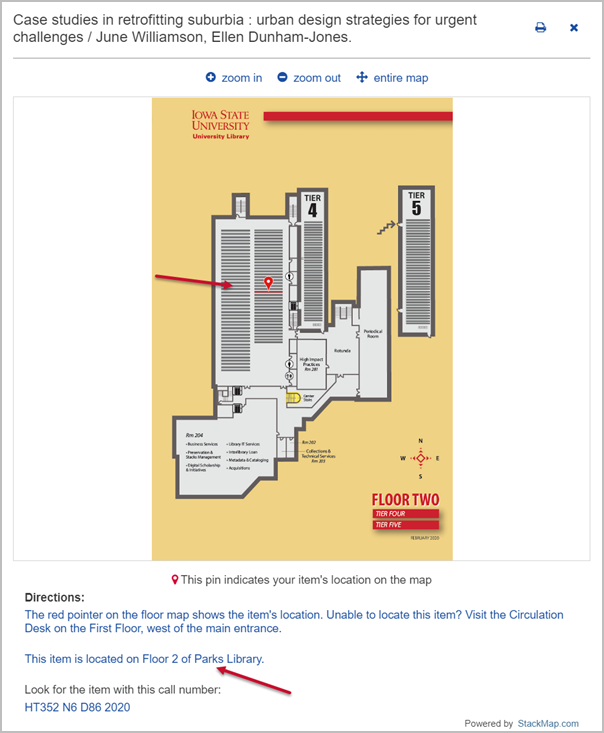
Call numbers
Each item in the library has a unique call number. Like most academic research libraries in the United States, the ISU Library uses the Library of Congress Classification System to organize its books and journals. The first thing you need to know about this system is that it is alphanumeric, meaning its call numbers are composed of both letters and numbers. Call numbers are made up of at least two sections that encode a book’s subject and other attributes. Because of this, books on the same shelf will be about similar topics.
In library catalogs and library discovery tools like Quick Search, call numbers typically appear in one long string with spaces in between each section of the call number. When call numbers are printed on the spine of a book, the sections will often be stacked in several short rows. Here’s an example of the same call number in these two different formats:
In Quick Search:
ML419 K495 S313 2006
On a book spine:
ML419
K495
S313
2006
In both formats, each section of the call number signifies a different part of the book’s code. It’s not necessary to know what these mean; the important thing is to understand how they are read and arranged.

