Chapter 2: Locating information
2.5 Library discovery tools
The ISU Library subscribes to thousands of electronic journals, scholarly indexes, e-books, and many other types of online resources. Traditionally, libraries depended on a finding tool called the library catalog, which told you what materials the library owned and where those materials were located in the library building. Much the same way that our library has a larger collection compared to other libraries you may have used in the past, library discovery tools help researchers find a wider range of resources beyond the items a library owns. Our library discovery tool is called Quick Search.
Quick Search basics
Quick Search is a powerful search tool that has two interfaces you’ll encounter. The first and most prominent interface is a simple search box which is accessed through the library’s homepage. Quick Search’s simple search is commonly used in the beginning of your research. There is also an advanced search interface, which gives you more control over your search from the start by introducing filters you can apply. We’ll discuss advanced search more in chapter 3.
Quick Search is particularly useful when you’re starting your search from a general topic or don’t have a specific source in mind. Try typing a few keywords or an author’s name into the simple search box and exploring what you find.

Quick Search not only incorporates the traditional functions of a library catalog by helping you find what we own, but also searches:
- Articles from some of the library’s online indexes and databases,
- E-books and book chapters,
- Digital films, art, and music,
- Digital content from the Special Collections and University Archives,
- Online course and research guides,
- Open access web resources such as books from Project Gutenberg or the Directory of Open Access Books,
- Other items that the library doesn’t have direct access to, but which you can request through Interlibrary Loan, and more.
Because Quick Search searches both the library’s physical collections and some indexes and databases, it can be a straightforward starting place for finding both books and articles. This is particularly true for interdisciplinary topics. Be aware that Quick Search does not find every article the ISU Library provides access to, just ones from indexes that are compatible with it.
Quick Search features
Quick Search has a lot of flexible and useful features. For example, Quick Search uses labels in your results list so you can instantly tell which items are books, which are DVDs or CDs, and so on. Another helpful feature generates citations for sources you’ve found. You can also email item descriptions from your search results to yourself or someone else. Additionally, you can log in with your NetID to access more features.
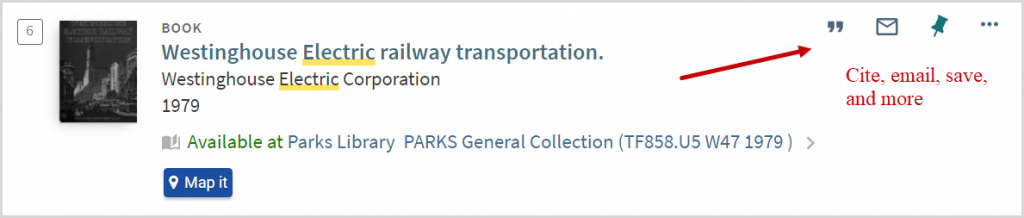
Strengths and weaknesses of Quick Search
Strengths
- It covers a wide range of topics and materials.
- It has an easy-to-use simple search interface.
- It can find books and other materials the library provides access to in addition to articles.
Weaknesses
- Because it covers a wide range of subjects and material types, you may get an unreasonable number of results.
- It has less extensive subject coverage when compared to subject-specific indexes.
- Unlike subject-specific indexes, it lacks highly specialized search tools for every subject area (e.g. searching by chemical formula, study methodology).

