Chapter 3: Search techniques
3.9 Getting access to materials
Once you’ve found a good source for your research, you may be provided with a few options for getting access to it. From the item’s record, you can decide to skim the article’s abstract, read it right away, or save it to read later. For example, in the business database ABI/INFORM, buttons provided in the top right corner show your access options: download pdf, cite, email, print, and more.
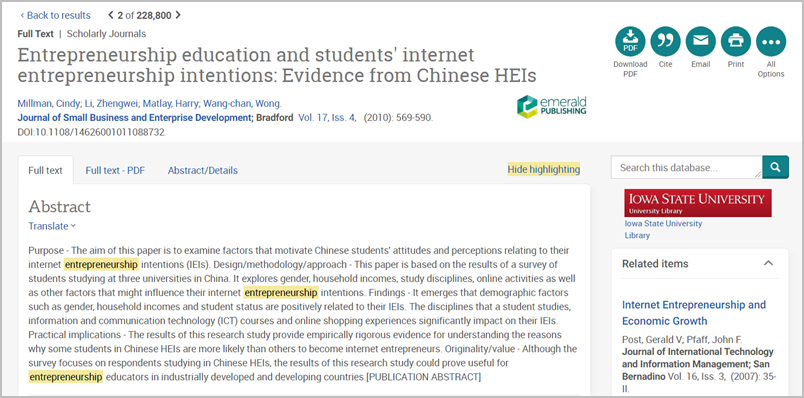
If you are trying to find a specific item from a citation and the full text is not immediately available, the library provides other options for getting access.
Logging in
Make sure you log in so you can access materials online! Begin on the library website and click the Library Account link.

The current login screen for library resources shows options for Okta and OpenAthens.
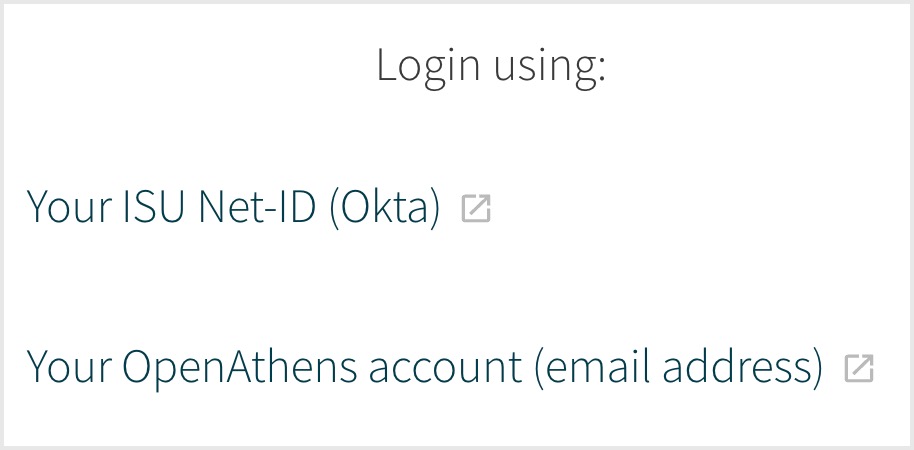
Pick the Okta option and use your Net-ID to sign into the library system. Your Net-ID is the portion of your ISU email address that appears before the @ symbol. For example, is Cy’s ema address is ccyclone@iastate.edu, his Net-ID is ccyclone. Your password will be the same one you use for all campus logins.
Once you have already signed into Okta during your browser session, you may not need to log in again.
Don’t forget to log off if you’re using one of the university’s shared, public computers. If you do forget, anyone passing by has access to your email, printing allowance, and any social media you logged into. If you find someone else’s private information running or stored on a shared computer, the ethical thing to do is to sign out of their account before you proceed.
Get it@ISU
Many indexes and databases include the full text of articles, but some subject-focused indexes do not. In these cases, there will typically be a Get it@ISU button nearby. Click on the button and the library’s system will check our subscriptions to access the full text of your article.
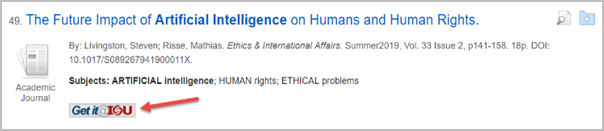
If the library has online access to the full text of your article, Get it@ISU will give you one or more links to it, similar to the online access options in the item record. Clicking any of them should bring you to your article. If a link you try is broken, use one of the other links available (if possible) and report the broken link.
In some indexes, this button might look different. Here are two examples:
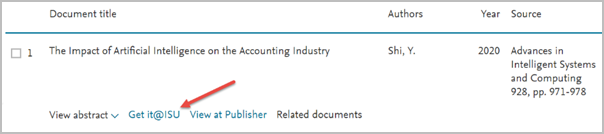
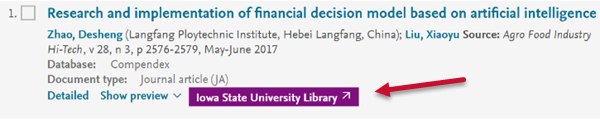
If Get it@ISU does not find a link to your article, the library may still own a print version. The item record in Quick Search will help you verify which years/volumes are available and will provide a call number for the journal’s location in the library. To find the journal on the shelf, follow the steps for locating an item by call number as given in Chapter 2.
If you would rather not flip through an entire journal volume to find the one article you want, you can use Document Delivery to request a scanned copy of the article instead.
Document Delivery is a free service for getting electronic access to articles and book chapters the library already owns in print (not full-length books). This process can take up to 48 hours (longer over a weekend), so if you need an item right away or need an entire book, coming to the library in person is your best bet.
If the library doesn’t have what you need, then it’s time to request the full text through Interlibrary Loan.
Interlibrary Loan (ILL)
Interlibrary Loan (ILL) functions the same as Document Delivery (and even uses the same form) but can help you get access to items that the ISU Library does not own. This service lets the ISU library borrow materials from other libraries for free. Below are three simple ways to use Iowa State University’s ILL service:
Common ILL requests
If you aren’t sure how to get started with ILL, the simplest way might be to use the Get it@ISU tool. If there are no links available for online access, the Get it@ISU button will generate a “Request access through interlibrary loan” link. Using this link should auto-fill the ILL request form with details about your item, such as the title, journal, volume and issue number, and pages.
You can also submit an ILL request directly by filling out a request form on the ILL webpage. Just log in with your NetID and fill out the form with the citation information you have for the item you want. In most cases, you’ll get books within 5-7 days and articles within 1-3 days. Because this process takes time, be sure to plan ahead and start searching for sources at least a week before your paper’s deadline, just in case you might need to request something through ILL.
FastTRAC libraries
Another easy way to get books from other libraries is to check FastTRAC through Quick Search. Near the top of the Advanced Search screen, three buttons give you a choice between ISU Library, FastTRAC, and Selected Partner Libraries.
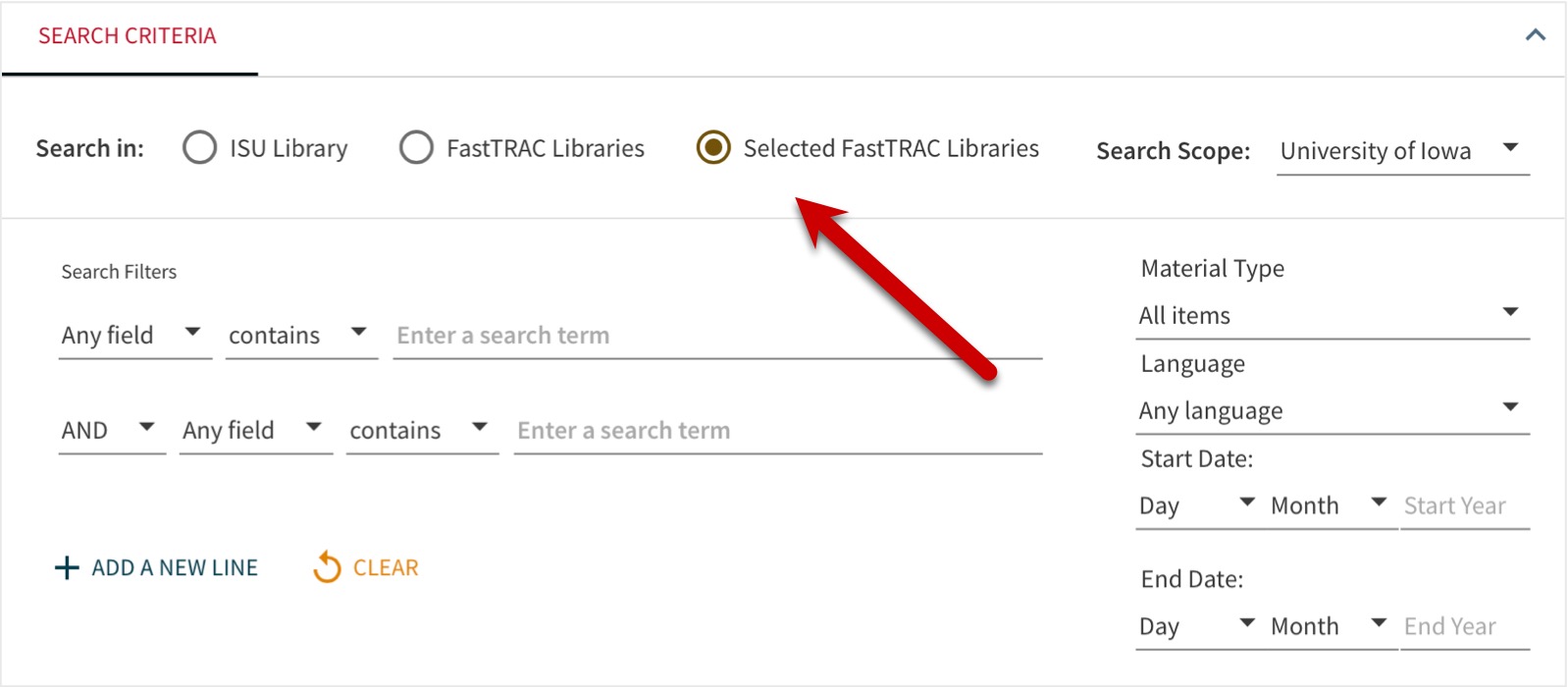
The FastTRAC option finds items from all of the partner libraries in a single search, while Selected Partner Libraries brings up a Search Scope dropdown for choosing one library at a time from this group. When you find a book you need, click Check for available services to determine if the item is available to check out. If it is, just follow the steps online to borrow the book. Once you’ve submitted your request, you should get an email within 2-3 business days that the book is ready for you to pick up at the Parks Library Main desk. Another perk of FastTRAC is that you can visit the partner libraries to borrow items in person if you happen to be nearby.
WorldCat
Another way to locate books and library materials anywhere is to use WorldCat, a database that searches the catalogs of thousands of libraries across the world, including the ISU Library and Ames Public Library. When you find a book you’d like in your search results, click on the title to open its full item record. To check if ISU owns a copy of the book, use the View access options section. If the ISU Library owns the book, you will see a button that says “Borrow from your library”
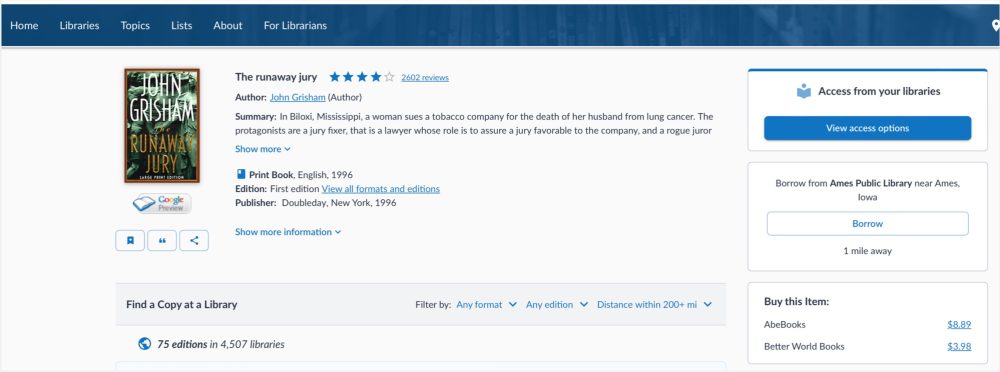
If not, you have the option to request that the item be sent to you through Interlibrary Loan. First, click on “Get It @ ISU”, then click on “Request book from Interlibrary Loan”
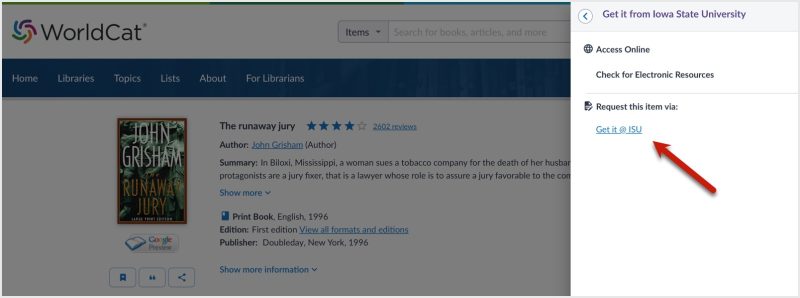
Conclusion
We’ve covered a lot of ground in this chapter. There are quite a few tools and techniques that come into play when doing research. Try experimenting with search terms to determine what works best in the tools you’re using. This may lead you to new resources within the library you didn’t find with your original search. You may even find information about resources that we don’t have! In those cases, use ILL to get access as you navigate your research.

