Chapter 3: Search techniques
3.4 Using Advanced Search
Unlike a basic search, advanced search gives you more control over how you structure your search and what that search finds. This can be particularly helpful when doing in-depth research. In most finding tools, you can find a link to advanced search near the default search box.

Advanced search may seem more complicated with more than one search box and various drop-down menus or check boxes, but these can better help you craft a more specific search to help you find relevant resources.
Advanced search features
Most finding tools allow you to do a simple search or use more advanced features. In subject-focused indexes, these features can be highly specialized. Search features you are likely to find in an article index include:
- limiting to only peer-reviewed articles
- full-text or abstract only
- specifying a date range to search within
- restricting to languages you understand
- document type (book chapter, article, etc.)
You can also do more complex searching in advanced search with booleans, field searching, and subject searching.
Booleans in advanced search
Advanced search can help you structure complex Boolean searches more easily. Typically, the advanced search interface starts by displaying two rows of search boxes, but you can add more rows as well. Each row acts to group terms together, with an implied set of parentheses around your search terms. Between the rows, you can select AND, OR, or NOT to choose which Boolean operator is applied between the groups. You can place Booleans alongside your keywords within these search boxes, as well as using the Booleans outside of the search boxes. This can be particularly useful if you are new to using Booleans, as advanced search helps you group your keywords on different rows. You can think of this as showing your work while doing math problems until you’re familiar enough with the processes to be able to perform mental math. This is demonstrated in the figure below.
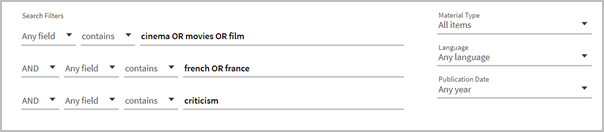
The example above shows you how to perform a search for (cinema OR movies OR film) AND (french OR france) AND criticism using advanced search in an article index. We have grouped the related terms together on their own rows using OR. We also connected the three rows with the Boolean operator AND. Even though there are no parentheses displayed around the search boxes, the terms are nested because they are grouped in different rows.
Did you know?
Some finding tools’ advanced search interface lets you choose how your words are processed. Here are some options you might encounter for that.
- The default option in most finding tools, contains/anywhere, finds items that contain your keywords in any order anywhere in the item’s information (not necessarily together in the order you wrote them). Use the default option if you don’t remember the exact title or wording of the item you want to find.
- Use phrase or contains exact phrase only when you’re certain you remember the exact wording of a title, author, or other elements of the item you’re trying to find. This lets you do phrase searching without using quotation marks.
- Use starts with if you know how a title or phrase begins but you aren’t sure what the full title of the book is. You’ll mostly find this in Quick Search.
These options may appear and function differently depending on which finding tool you use. They may present as drop-down menus, radio buttons, checkboxes, or more.

