Module 4A – Design
Chapter 3: Engineering Drawings and MPIs
Subassembly & MPIs
The Process for Assigning Part Numbers
- Assemblies start with AN
- Parts start with N
- Part numbers are not Item numbers (balloon callouts)
- Part numbers are not Part descriptions
Part Tree: An Example of Part Number Hierarchy
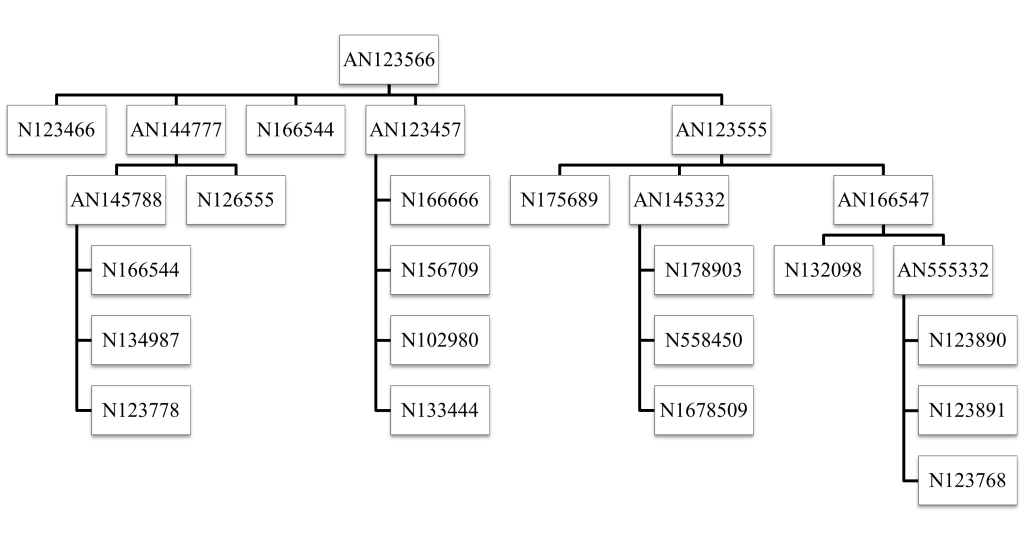
Engineering Drawing Guidelines for ME 170 and 270
Definition of an engineering drawing:
- A formal and precise way of communicating information about the shape, size, features, and precision of the item to be manufactured.
- Drawings are the universal language of engineering.
- Working drawings serve as a guide for the manufacture and assembly of your prototype
Installation of Solidworks Templates:
- Place this file at root directory of U: drive SOLIDWORKS.zip (External link)
- Right click to extract files to U: drive root directory and place as shown below. It must be exactly at U:\_SOLIDWORKS\_Solidworks_Templates.
Settings in Solidworks
Solidworks needs to have some settings made. One of the parameters locates the above templates for Solidworks.
- If you are on an ISU computer, right click “swSettings.sldreg” to “Create Shortcut” on the desktop. Then double click the shortcut each time before running Solidworks. Because ISU uses floating profiles, the information contained in the swSettings.sldreg disappears when one logs off an ISU computer. Each time you login, you must double click the icon and accept the default settings.
- If on your own personal computer, double click “swSettings.sldreg” and accept the default settings. This sets your PC defaults and will not need to be repeated.
Getting Solidworks on Your PC
- VDI (Virtual Desktop Interface) is the only way to go for a Mac user and for many PC users.
- Solidworks Install (Get Latest Version Available)
- Home Directories (aka the U: drive) should be used to store your homework and the templates for Solidworks. Files are securely stored with backups and revision tracking. If your computer crashes, your homework won’t be lost.
Off-campus Access
If you run Solidworks outside the ISU network, you must gain access to the network for Solidworks licensing (and home files). Use the Iowa State VPN (Virtual Private Network) before starting Solidworks or VDI. VPN is also required for Home Directories (U: drive) if off campus.
Drawing Standards
- ANSI/ ASME Y14.1 – Y14.100 standards (Third Angle of Projection).
- ANSI/ ASME Y14.5 standard covers dimensioning and tolerancing rules.
- The ANSI/ ASME standards, conventions, and guidelines must be applied to read/create a proper working drawing.
Basic Information
- Projected Views show as many sides as needed for completeness.
- Cross Sections for showing interior features.
- Dimensions and tolerances which are the most important and most complicated part of the drawing.
- Titleblock at the lower right corner, with material information, part name, designer, etc.
Examples:
Sub Assembly: Exploded and Assembled Drawings
Exploded View↓ & Balloons↓
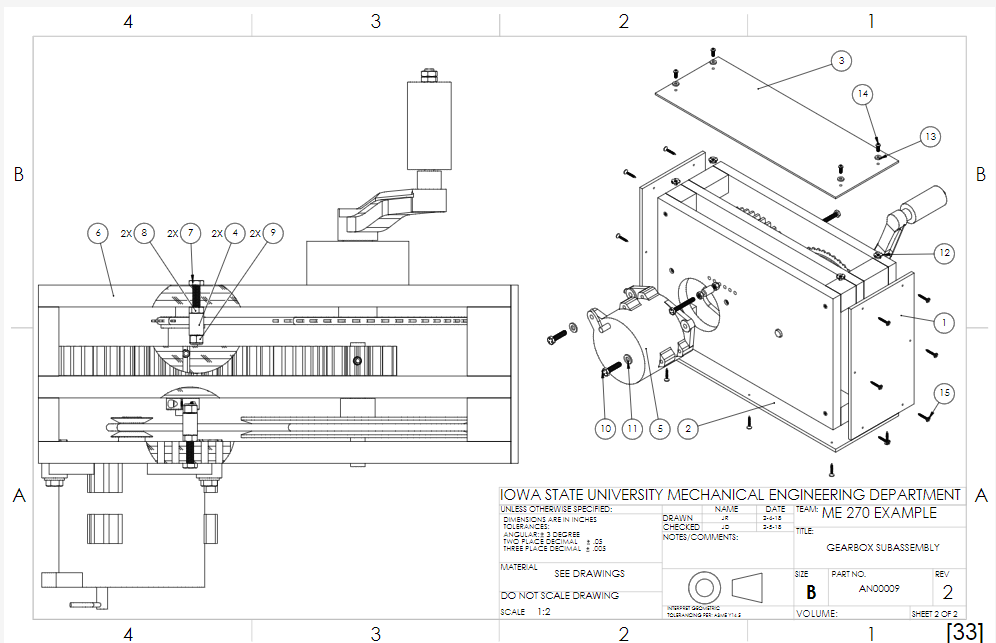
Assembled view ↓
Parts list (BOM) ↓

Part Drawing:

Drawing title block fields:
- Part number – must be in the lower right area of the template (make it long, because by default the filename becomes the drawing number in Solidworks. Our filenames are long)
- Drawing Size
- Drawing Revision Number or Letter
- Sheet # of # – In ME 170, it is unlikely we get to multiple sheets. But, it could happen.
- Description, Title or Name
- Drawn by (Name and Date)
- Checked by (Name and Date) – may be left blank
- Drawing Scale
- Material for part drawings. Left blank for assembly drawings.
- The words, “INTERPRET GEOMETRIC TOLERANCING PER ASME Y14.5”
- Graphic or note indicating “3rd Angle Projection.”
- Tolerance block
- A company would want to include a note, such as a Proprietary and Confidential info block that might say, “The information contained in this document is the property of [Company Name]. This document may not be reproduced in any manner without written permission.” This note is optional in ME 170.
Note: All required fields must have data/text in them unless specified by the instructor

