Part Four. Advanced Rendering
Chapter 16. Lumion – User interface and import 3D model
Upon completing this session, students will be able to:
- (CO 1) Be introduced to Various Rendering software
- (CO 2) Install Lumion Pro Student
- (CO 3) Understand the interface
- (CO 4) Import a 3D model
 Session Highlights
Session Highlights
At the end of the session, students will be able to create the graphics below.
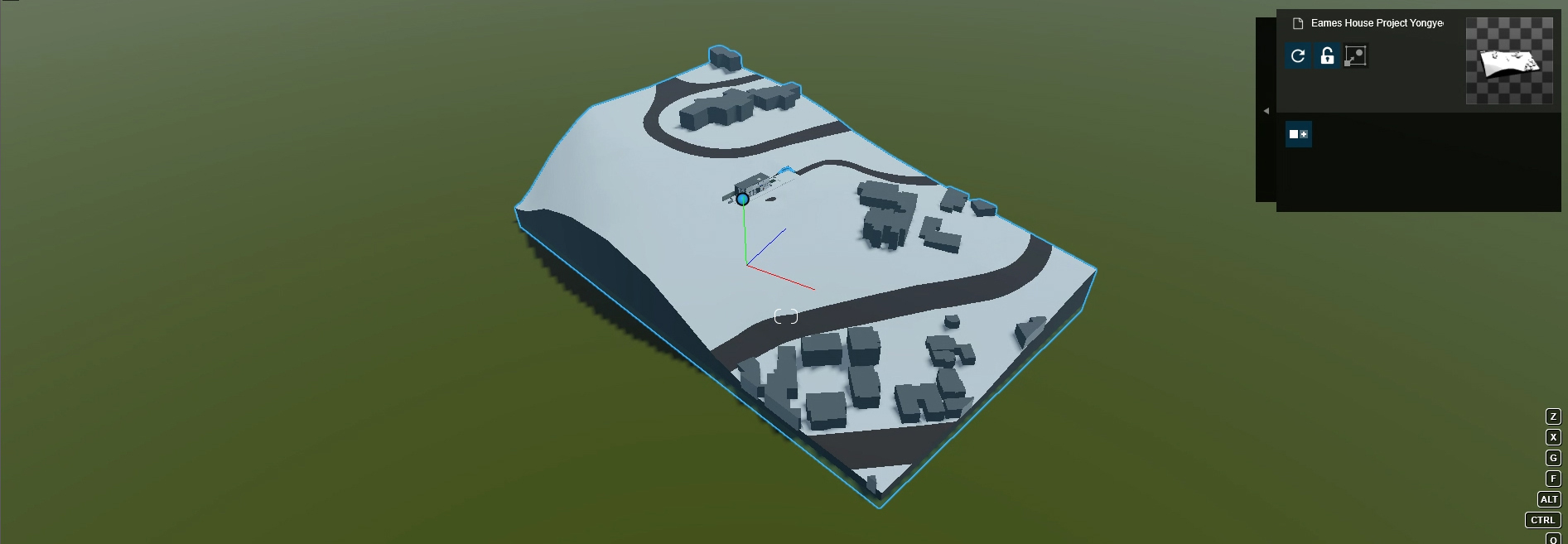
 Lecture Contents
Lecture Contents
(CO1) Be introduced to Various Rendering software
Please read these articles for your information. My lecture contents come from these articles, please read these liked pages.
- Top 9 Best Rendering Software for Architects This Year.
- Best 3D Rendering Software (Some are Free)
- Young Architect Guide: 11 Top Rendering Software Apps and Plugins by Nathan Bahadursingh.
Junior designers might assume most 3D modeling software has a 3D rendering function. The short answer is Yes. However, the render quality from 3D modeling software is not guaranteed. For example, SketchUp, Rhino, AutoCAD, and Revit have rendering function, but it only supports essential quality, no raytracing lighting, no quality textures. There are many standalone or plug-in 3D rendering software in the market. In this course, we will discuss the pros and cons of various rendering software and learn one rendering software (Lumion).
Various Rendering Software for Interior Designers and Architects
Enscape

Enscape is a real-time 3D rendering software where everything is prepared in the original program. This software is primarily geared at architectural visualization.
Available for Revit, SketchUp, Rhino, ArchiCAD, and Vectorworks.
Pros
- User-friendly UI and easy to learn.
- Fast render time and reasonably high-quality render outputs.
- Support various outputs – VR presentation, EXE, Panorama view, and animation.
- Great collections of libraries.
Cons
- Lack of customization, the render outputs look similar.
V-Ray by Chaos Group

V-Ray by Chaos Group offers state-of-the-art rendering technology, capable of powering the most advanced photorealistic images. Renowned for its versatility, V-Ray can be integrated with a slew of rendering applications. V-Ray’s quality, power, speed, along with the creative control it offers users can explain why this software is deemed as an industry standard amongst artists and designers.
Available for 3ds Max, Sketchup, Rhino, Revit, and Unreal, and more.
Pros
- Users can specify a complex rendering environment. The user can control everything in the render.
- Not high hardware specifications are required.
- The exhaustive list of features and tools.
- An incredible array of models and textures to work with.
- Fairly competitive price.
Cons
- New learners might find this intimidating.
- Lower render time.
Corona Renderer

Corona Renderer is one of the newer rendering software on the market, but how it performs as a renderer makes it stand out.
Available for Autodesk 3Ds Max, Cinema 4D, and Standalone application.
Pros
- One of the fastest rendering software in the market.
- Clean animations and excellent light effects.
- Affordable price with a one-time purchase.
Cons
- Some features missing, like velocity render.
Lumion

Lumion is a 3D rendering software that has been developed to integrate with CAD software. Its ease of use makes it suitable for designers and architects who want to render in-house. Lumion includes an extensive library of skies, water, landscape modeling.
Available for Revit, SketchUp, and any 3D model that can be exported FBX file.
Pros
- Compatible with every other rendering software on the market.
- Easy to use UI and friendly learning curve.
- The student license is free.
- Best for architecture video animation.
- Real-time rendering.
Cons
- The required highest specification of hardware requirements.
Twinmotion

Twinmotion is a real-time 3D immersion software that produces high-quality images, panoramas, and standard or 360 VR videos in seconds. It is designed to help architecture, construction, urban planning, and landscaping professionals better communicate their designs by offering a simple and intuitive interface backed by the power of the Unreal Engine.
Available for a plug-in for Revit, SketchUp, Rhino, and ArchiCAD.
Pros
- Compatible with every other rendering software on the market.
- Easy to use UI and friendly learning curve.
- The student license is free.
- Good for architecture video animation.
- Real-time rendering.
Cons
- Required higher specification of hardware requirements.
Twinmotion VS. Lumion
If you know more about the two applications, please watch these linked videos.
Blender

Blender is an open-source 3D modeling and 3D rendering software. It is one of the most powerful rendering tools. This software is not only for interior designers but also for animators or any 3D designer.
It is standalone 3D modeling with 3D rendering software.
Pros
- FREE.
- Extremely capable renderer.
- Resourceful and helpful community.
Cons
- It has got a learning curve that does take time to master this software.
(CO2) Install Lumion Pro Student
Visit the Lumion Requirements website for the system requirements and see the recommended requirements before downloading the software.
If your hardware can support running Lumion, please visit the Lumion for Students site to download Lumion Pro Student.
If your hardware cannot support running Lumion, please use the CoD lab computer by using VMware Horizontal Client. Lumion 9.5 is currently installed in CoD remote computers.
Install Lumion LiveSync for Revit from the Lumion Support website.
(CO3) Understand the interface
Welcome page
Open Lumion application. If this is the first time to open the application, the software will run a benchmark test to know your hardware can run this application or not.
Once Lumion is open, you can see the welcome page.
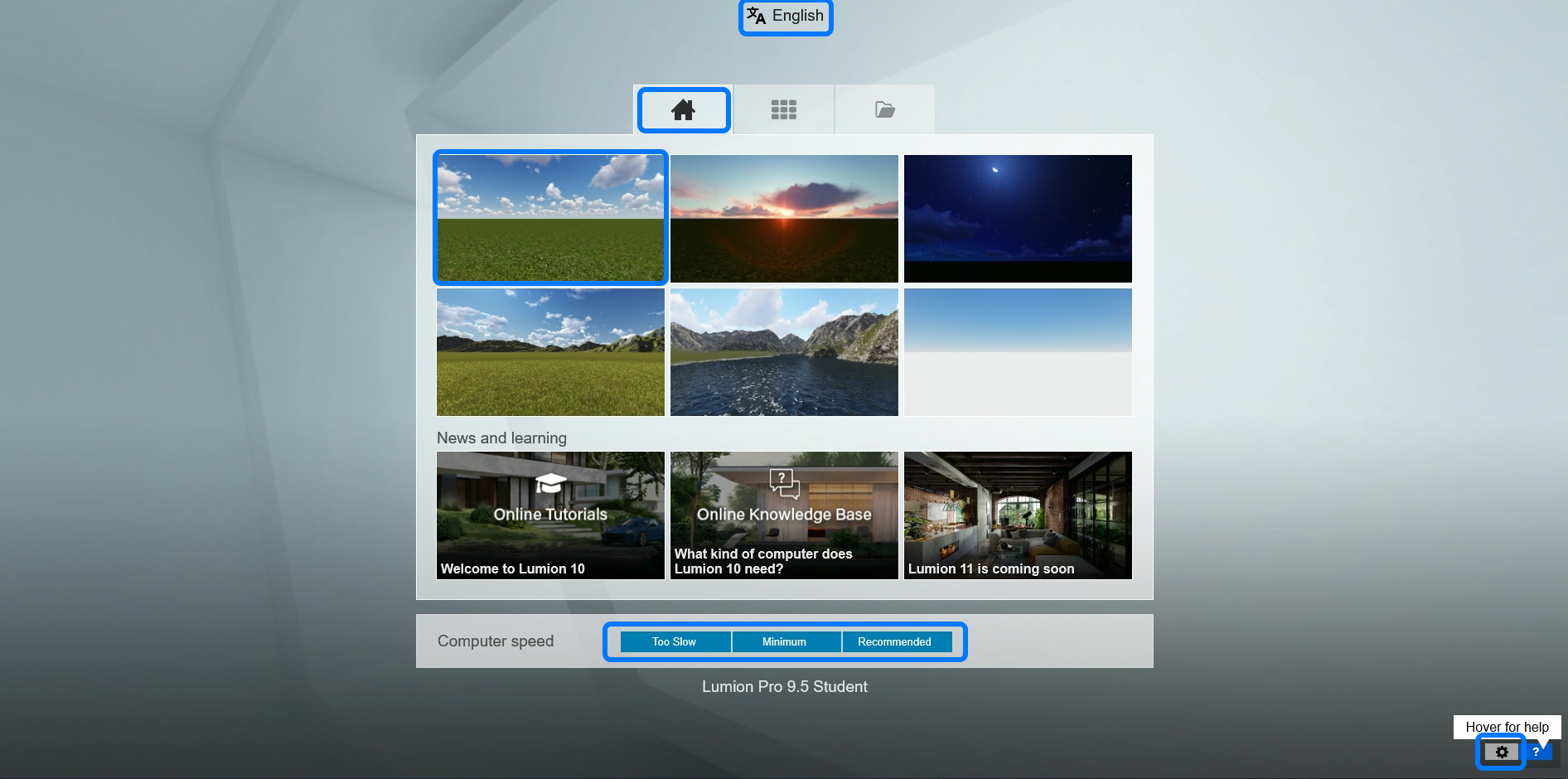
- On this page, you can create a new file by clicking one of the six presets.
- You can find a link for online tutorials that Lumion provided.
- You can see your computer speed.
- You can also change languages and adjust settings.
Once you click the setting, you can adjust the unit, the working resolution, and the use of a tablet.
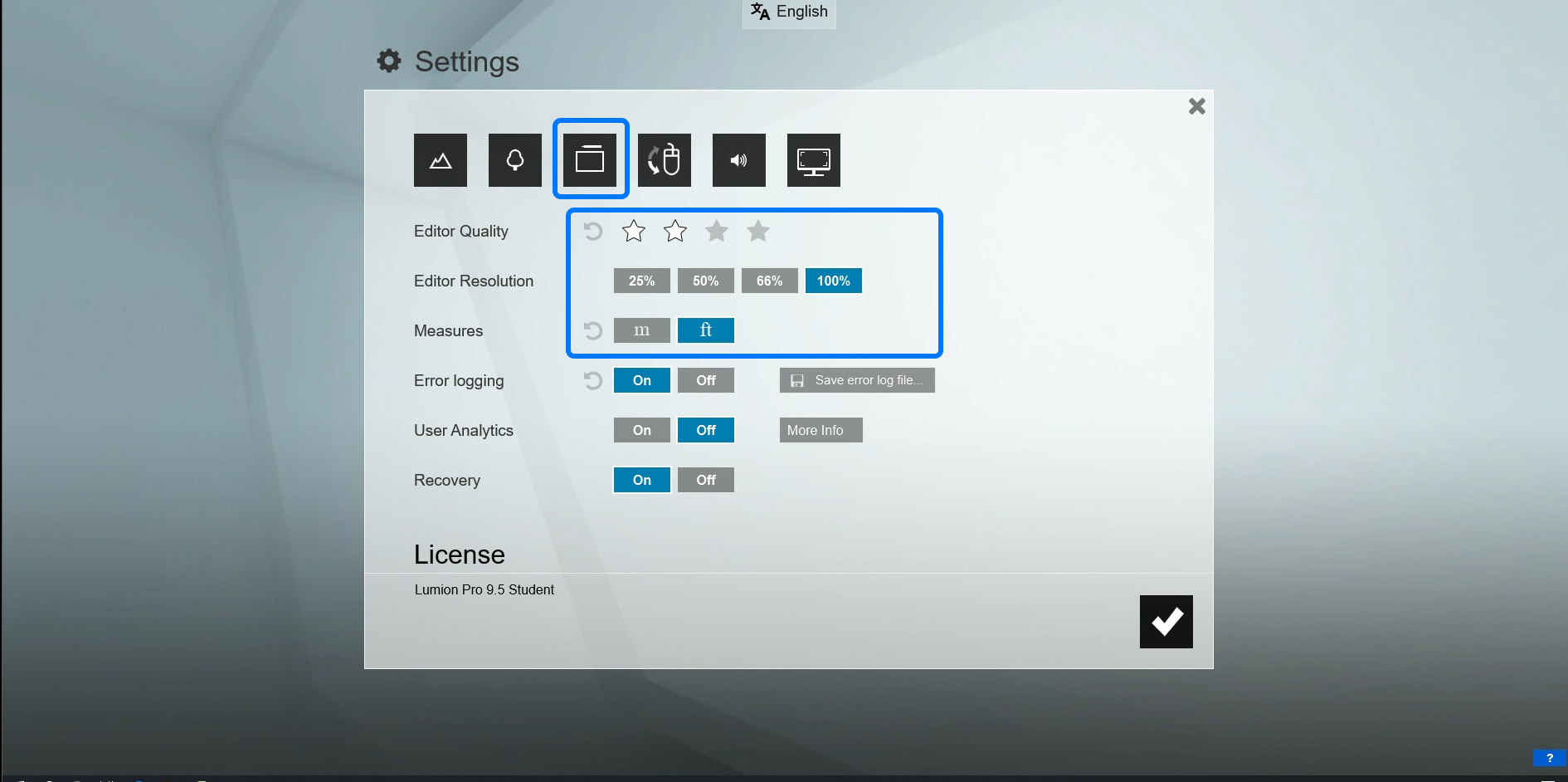
Once you create a new Lumion file by clicking [Plain], you can see this view below.
Anytime you need information for the interface, mouse over the question mark.
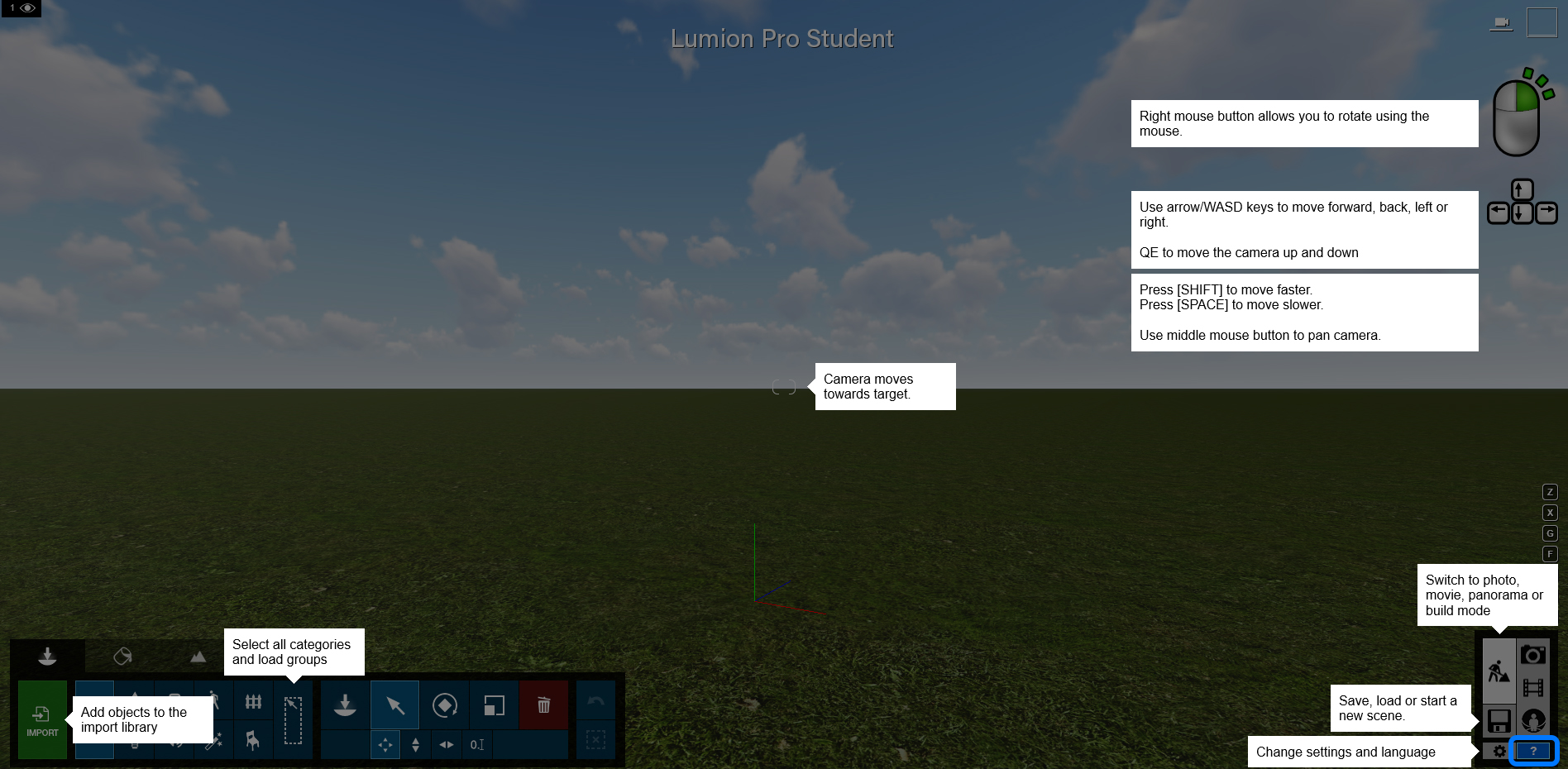
Please be familiar with navigating the view.
- WASD for directions and
- QE for moving up and down.
- [Shift] key for faster moving.
- [Space] key for slower-moving.
- [Mouse-right] click for rotating view.
- Hold the [O] key and use [Mouse-right] click to rotate the camera.
- Hold the [Ctrl] key to select an object by drag.
- Click the top-right camera icon to set your eye level at 5’3”.
To save, open, or create a new file, click the disk icon
You can save the file by clicking [Save as].
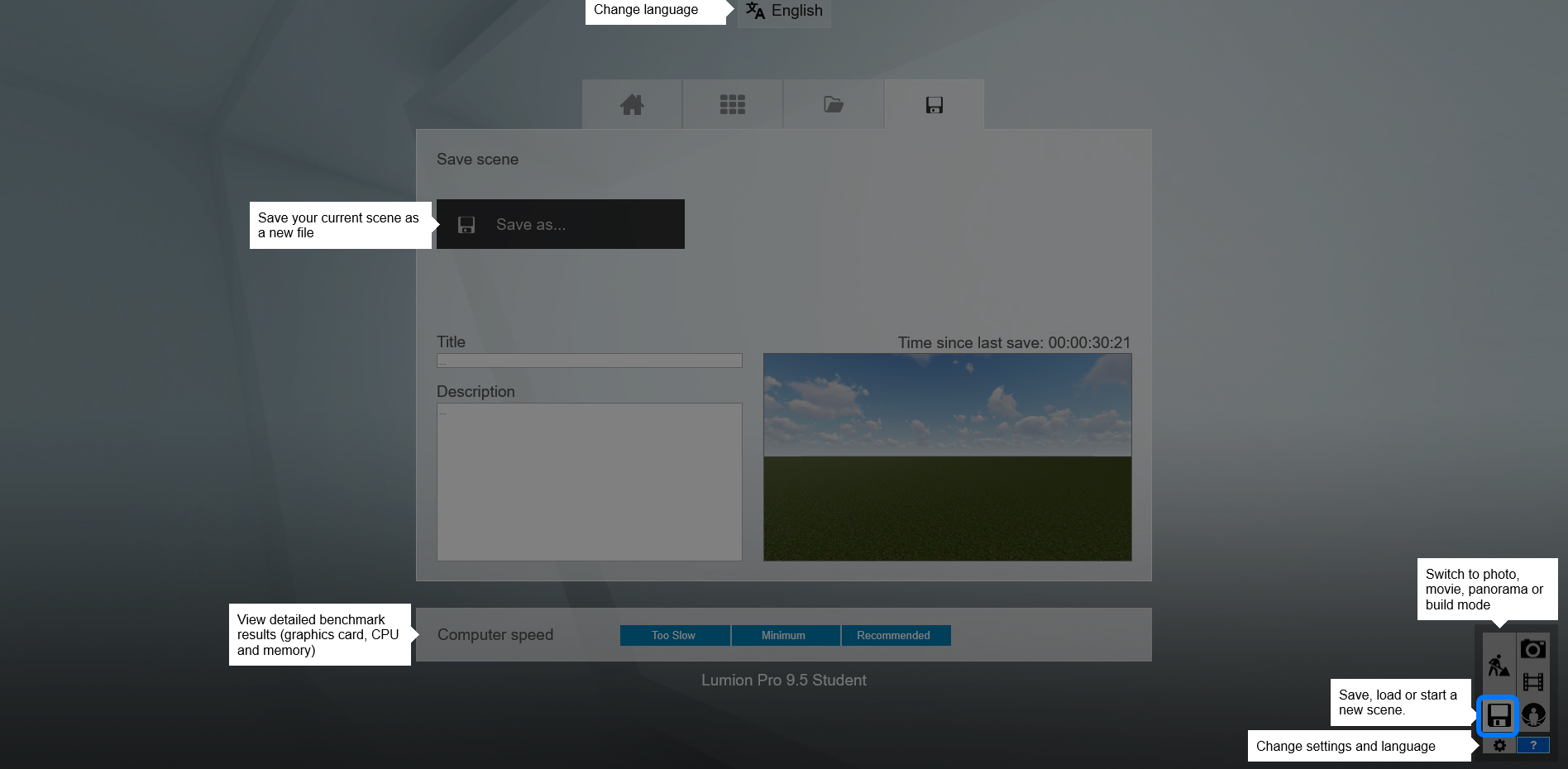
- To open an existing file, click the [Folder] icon.
- To open an example file, click the [Grid] icon.
- To create a new file, click the [Home] icon.
(CO4) Import a 3D model
This tutorial demonstrates how to export/import the Revit model for the Lumion file using the Eames House model. For Exercise 4, you can use the Eames house model (Download from Canvas Modul), or you can use your own Revit model that you used for a previous project at the Junior level to update your portfolio.
Prepare your Revit model for Lumion
- [STEP 01] Open the Eames house model, you can download the Revit file from this external Box folder.
- [STEP 02] Open a 3D view. Use section box to crop the 3D view.
- [STEP 03] Hide plants, imported 2D drawings, unnecessary elements for renderings.
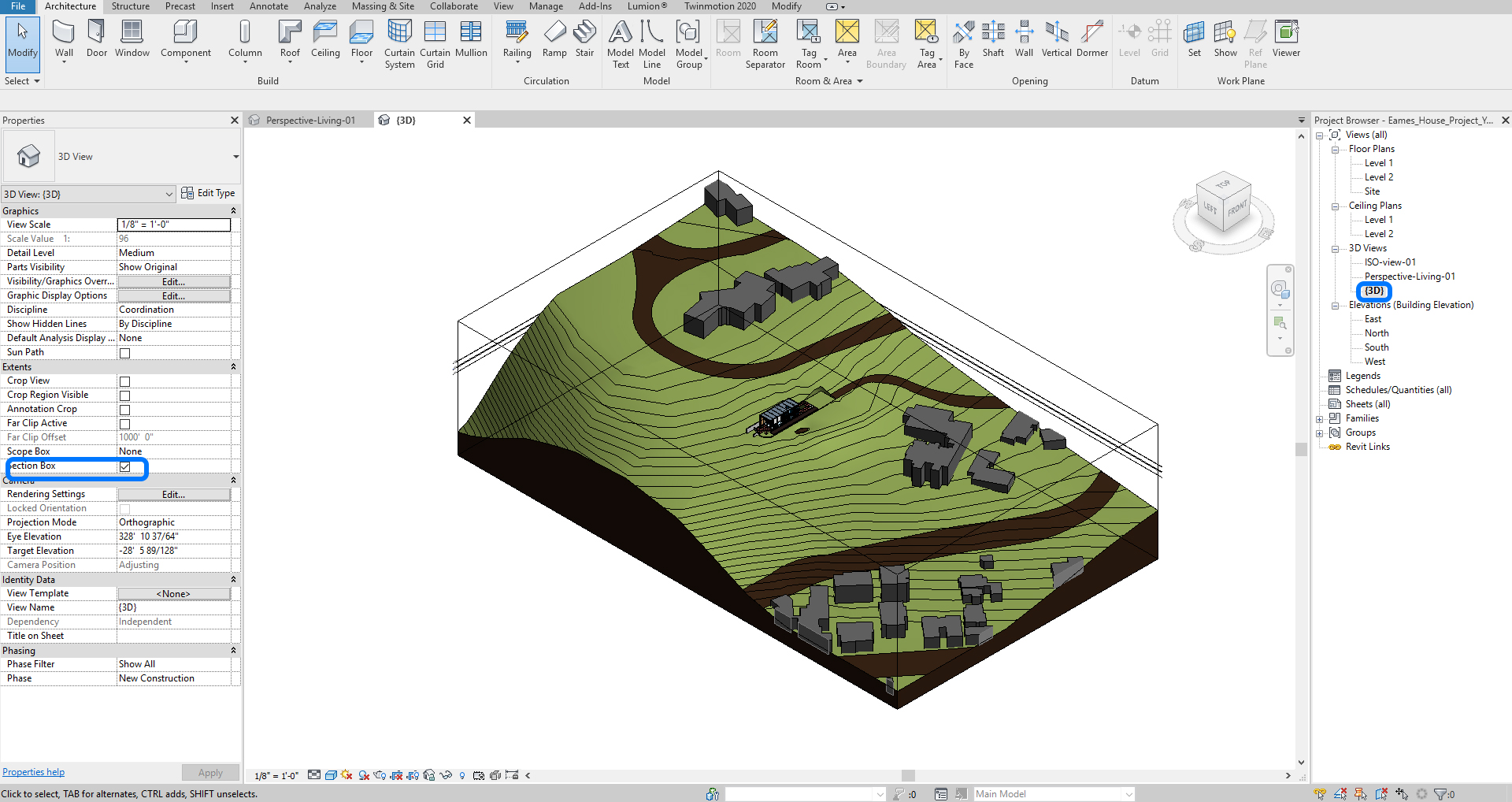
Export the Revit model using Lumion LiveSync Export
- [STEP 01] make sure you downloaded and installed [Lumion LiveSync for Revit] from the Lumion LiveSync for Revit download page.
- Before the installation, you must turn in the application.
- [STEP 02] If you use Lumion on your computer, click [Setting] from [Lumion] tab, under [LiveSync] panel.
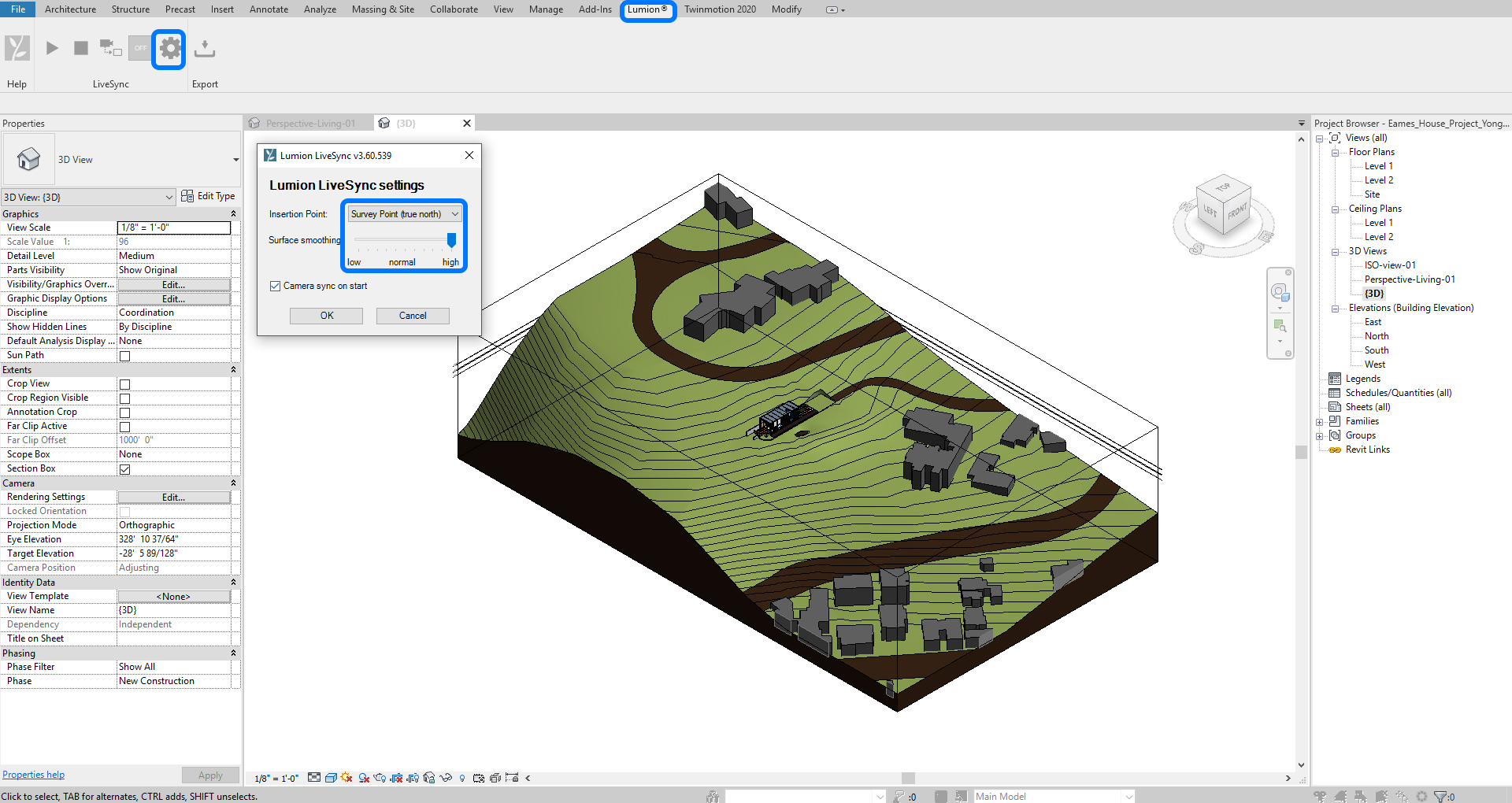
- Update the insertion point to [Survey Point(true north)].
- Update Surface smoothing to [High].
- Check [Camera sync on start].
- Click [OK] to finish the setting.
- Click [Start LiveSync] to insert the model into the Lumion file.
- [STEP 03] If you use Lumion on the CoD lab computer remotely, click [Export].
- Update the insertion point to [Survey Point(true north)].
- Update Surface smoothing to [High].
- Check [Collect textures].
- Check [Export nodes].
- Click [Export].
- Save the file in [DAE] format.
- [STEP 04] Open [VMware Horizontal Clients] and log in to [Design Teaching Labs].
- [STEP 05] Copy the exported DAE file to the Desktop. You can download the DAE file from this shared Box folder.
Import the Revit model in the Lumion file
- [STEP 01] Click [Import] > find the exported Revit file > Click [Open] to place the model.
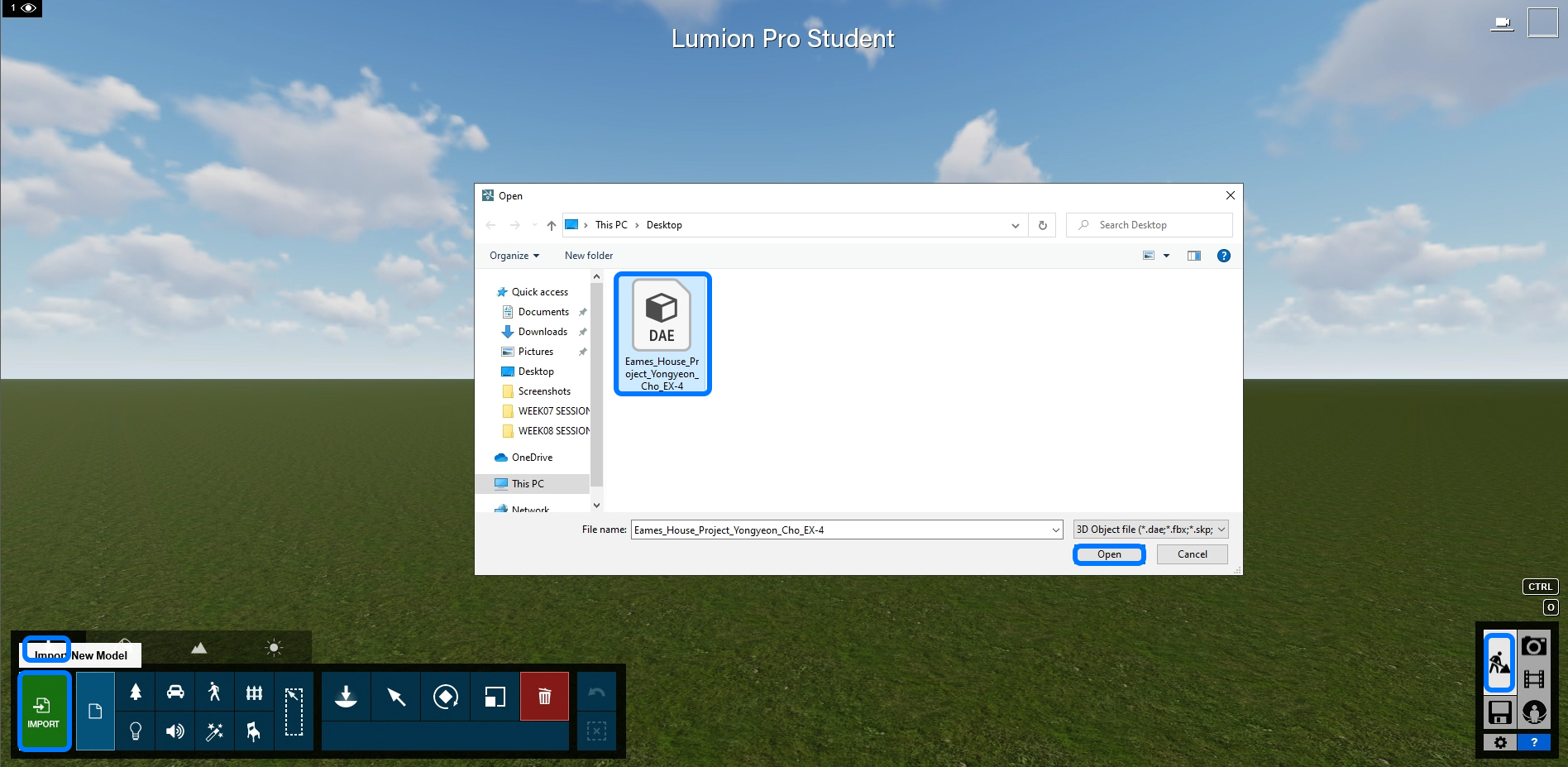
- [STEP 02] Click a position to place the imported model and press [ESC] to close the command > Click [Select] icon and use the move tool to adjust the position.
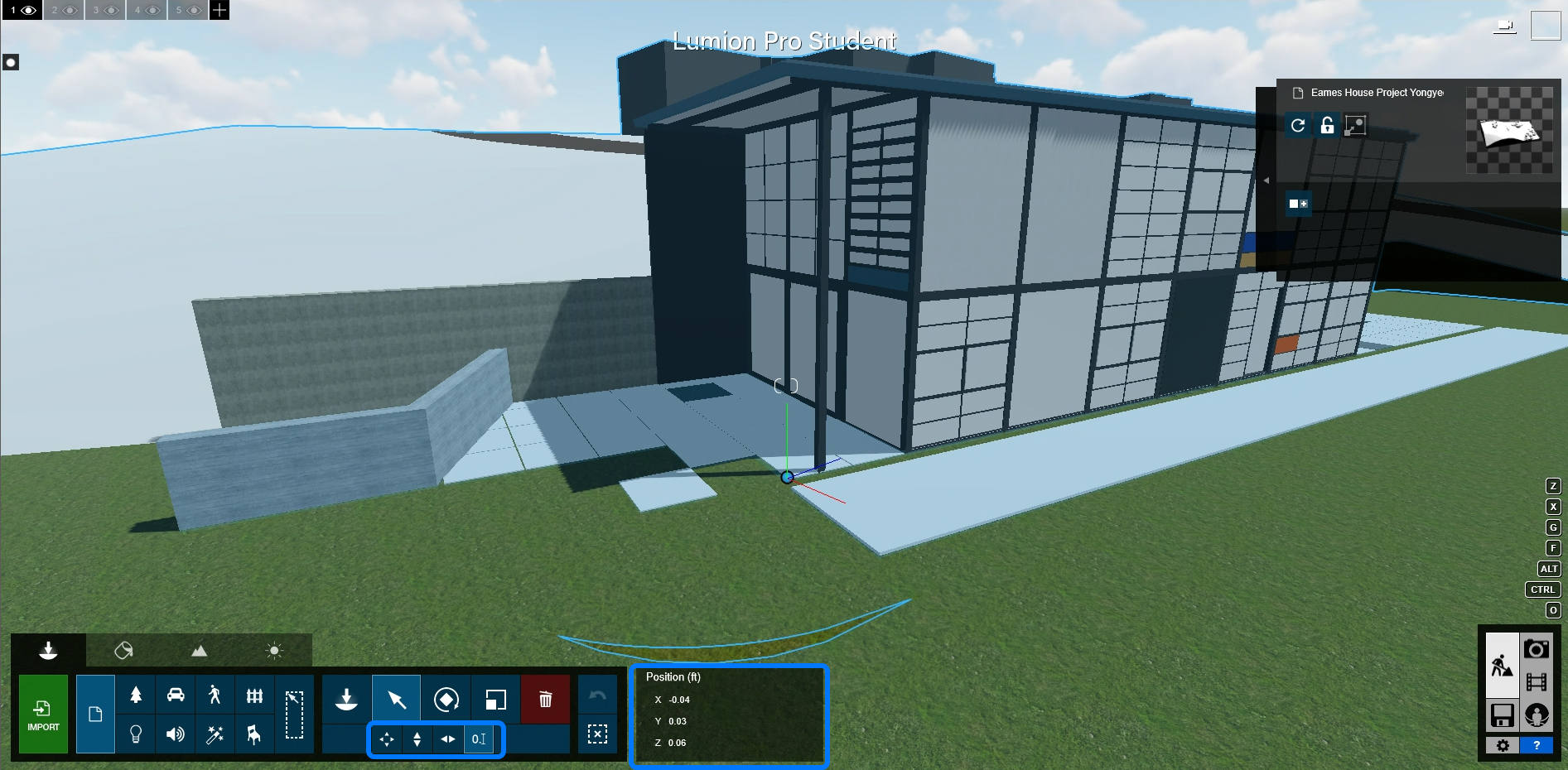
- [STEP 03] Double-click the imported model to see the model as a whole.
Mouse right double-click to jump onto the surface.
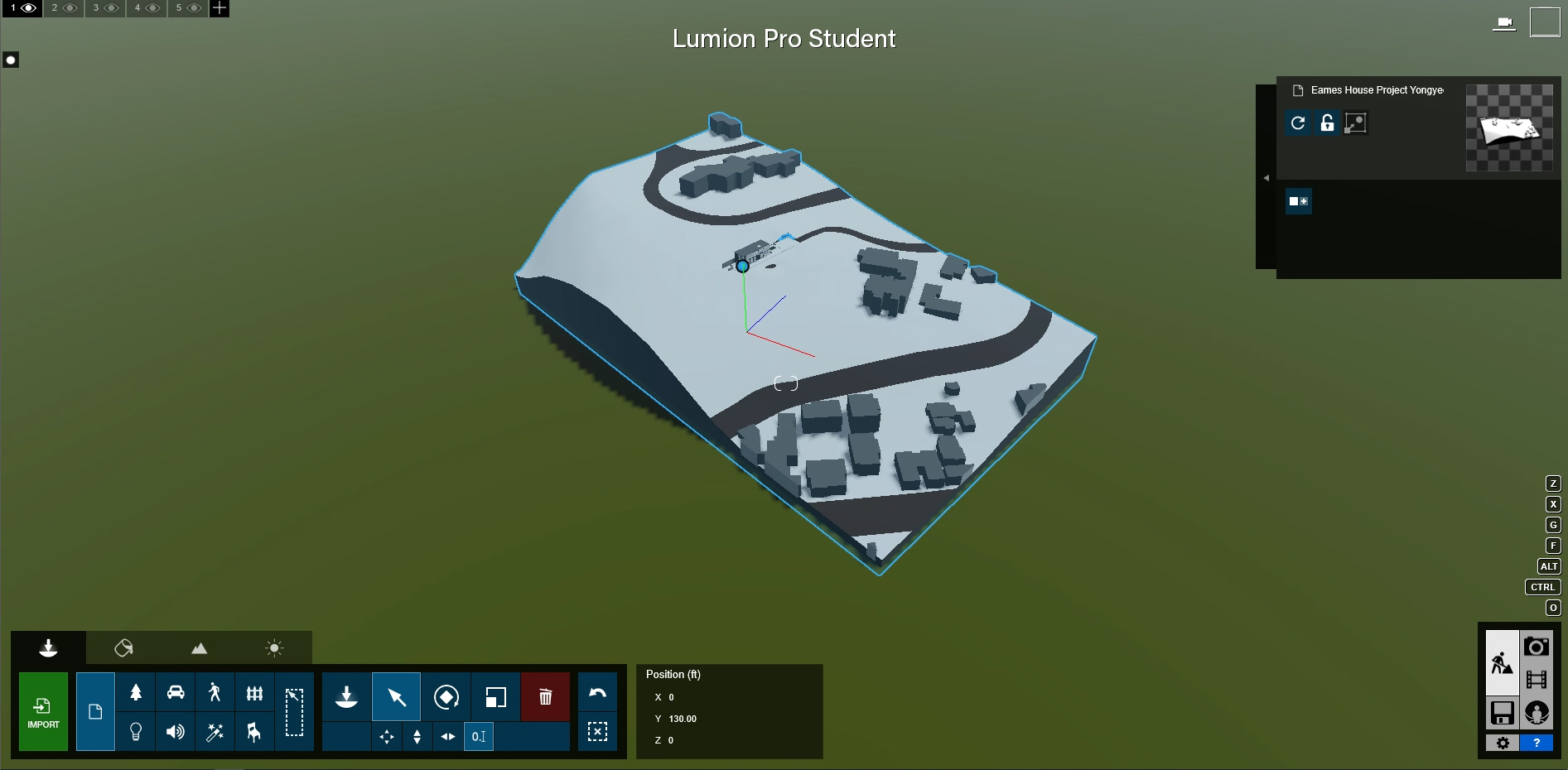
Make sure the file is saved in your project folder. If you are working on this project using the CoD lab computer remotely, you must copy the working file to YOUR project folder. When you disconnect, the file will be removed automatically.
Don’t forget to save a backup file.
 References
References
andykerstens. (2020, March 3). GPU (RTX) rendering big quality problems vs. CPU rendering. Chaos Forums. Retrieved December 24, 2021, from https://forums.chaos.com/forum/v-ray-rt-forums/v-ray-rt-general/1063811-gpu-rtx-rendering-big-quality-problems-vs-cpu-rendering
Bahadursingh, N. (2021, April 1). Young architect guide: 11 top rendering software apps and plugins. Journal. Retrieved December 24, 2021, from https://architizer.com/blog/practice/tools/young-architect-guide-top-rendering-software-apps-and-plugins/
Breton, P.-F. (2019, September 25). Real-time ray tracing in Unreal Engine – Part 2: Architectural visualization. Unreal Engine. Retrieved December 24, 2021, from https://www.unrealengine.com/en-US/blog/real-time-ray-tracing-in-unreal-engine—part-2-architectural-visualization
Designer Hacks. (2019). Twinmotion 2019 vs Lumion 9. YouTube. Retrieved December 24, 2021, from https://www.youtube.com/watch?v=3iyWOrIEOXg.
Dung, N. B. (2016, April 18). Corona Apartment. Corona apartment. Retrieved December 24, 2021, from https://forum.corona-renderer.com/index.php?topic=11582.0
Franczak, M. (2018, March 12). Announcing blender interiors for architecture visualization. Evermotion.org. Retrieved December 24, 2021, from https://evermotion.org/articles/show/10996/announcing-blender-interiors-for-architecture-visualization
Giovanoni, G. (2017, November 10). Lumion 8: First interior test. Lumion 8 | First Interior Test | Gui Giovanoni. Retrieved December 24, 2021, from https://forum.lumion.com/gallery-best-works/lumion-8-first-interior-test-gui-giovanoni-204661/
Kar, S. (2018, May 14). Top 9 best rendering software for architects this year. Architecture Lab. Retrieved December 24, 2021, from https://www.architecturelab.net/best-rendering-software-for-architects/
Lumion. (2021, November 15). System requirements in Lumion: 3D rendering hardware. Retrieved December 24, 2021, from https://lumion.com/requirements.html
Lumion. (n.d.). Lumion for students. Retrieved December 24, 2021, from https://lumion.com/students.html
Lumion. (n.d.). Download Lumion LiveSync for Revit. Retrieved December 24, 2021, from https://support.lumion.com/hc/en-us/articles/360007538494-Download-Lumion-LiveSync-for-Revit
Niko G. (2019). Lumion vs Twinmotion | Big Overview | 2019. YouTube. Retrieved December 24, 2021, from https://www.youtube.com/watch?v=zFhEPVDdqzs.
Übel, M. von. (2021, August 27). Best 3D rendering software of 2021 (some are free). All3DP. Retrieved December 24, 2021, from https://all3dp.com/1/best-3d-rendering-software/

