Part Two. Hybrid Digital Drawing
Chapter 5. Wacom tablet & Painter – User interface
Upon completing this session, students will be able to:
- (CO 1) Be aware of various types of perspectives using hybrid techniques
- (CO 2) Be introduced Wacom tablet technology
- (CO 3) Be introduced “Painter Essentials” and similar applications in the industry
- (CO 4) Understand the basic interface of “Painter Essentials”
 Lecture Contents
Lecture Contents
(CO1) Be aware of various types of perspectives using hybrid techniques
Architectural illustration styles
There is no doubt that digital culture has changed the way that projects have been designed and represented, according to Perry Kulper, author of “The Labor of Architectural Drawing,” the result is a “shift from what architecture looks like to how it behaves—a movement from the configuration and image dominance to parametric and performance logics.”
However, despite their waning appearance in the business-as-usual side of architecture, drawing and illustration are still inescapable components of the practice that filter into multiple stages of the process (Garkavenko, A, 2021, December 9).
ASAI (American Society of Architectural Illustrators)
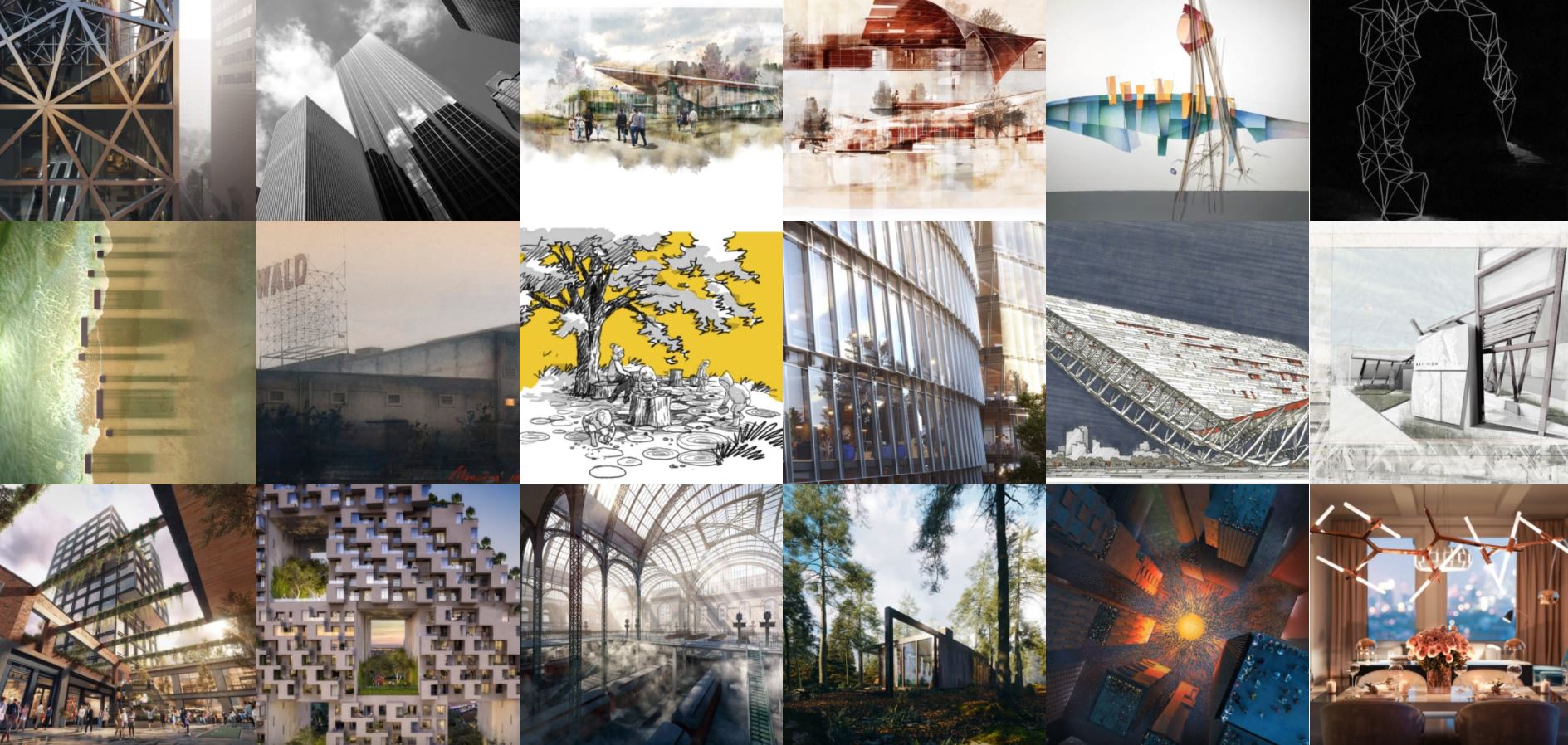
Founded in 1986 in the United States, the ASAI is comprised of professional illustrators, architects, designers, teachers, students, corporations, and anyone engaged in the serious pursuit of architectural illustration. The central purpose of ASAI remains the improvement of architectural drawing worldwide.
DCA (Design Communication Association)
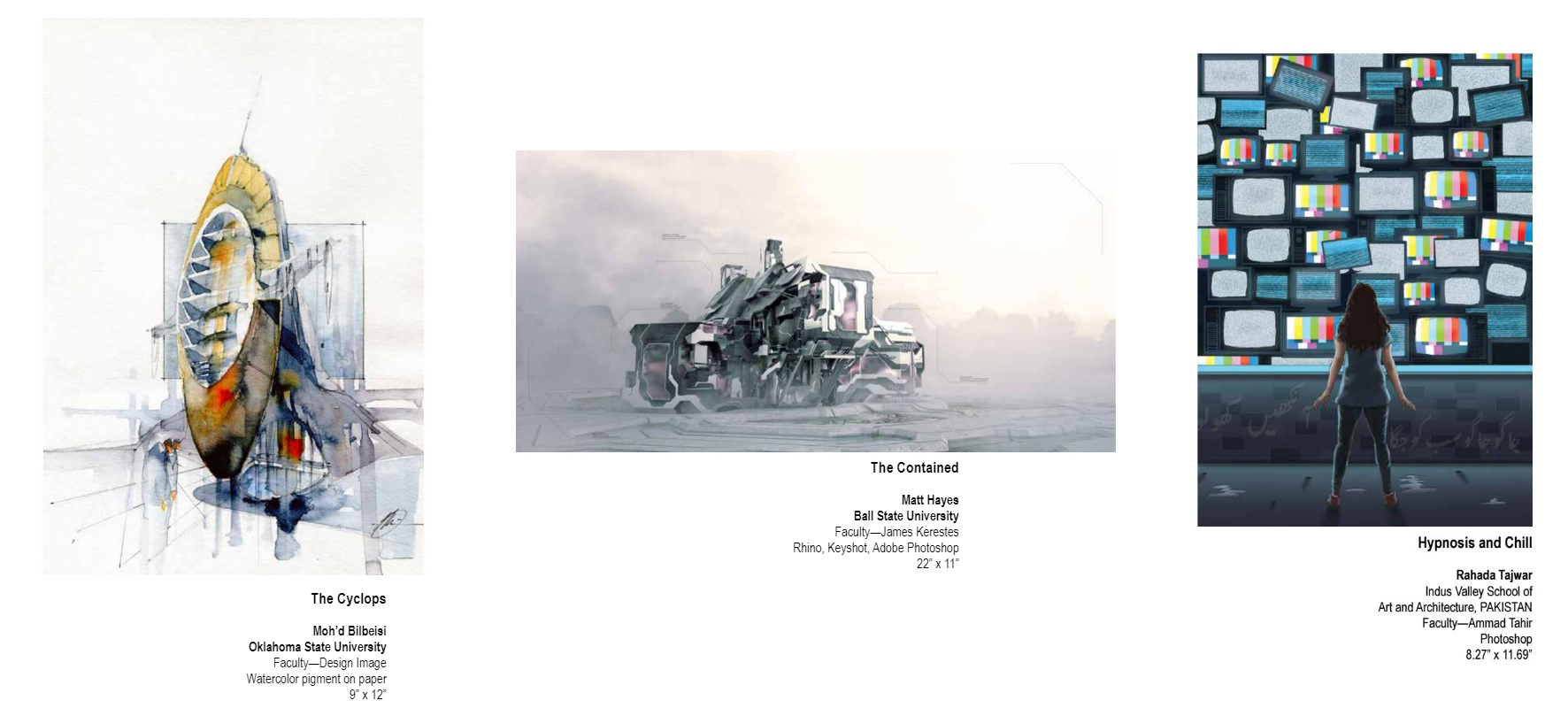
The Design Communication Association (DCA) is an international professional society composed of graphics/design teachers from schools of architecture, landscape architecture, interior design, graphic design, and product design.
For more resources for architectural illustrations, check out the illustration tag on the Archdaily website.
Working Processes
Use a photo as a base for the drawing
Example 1
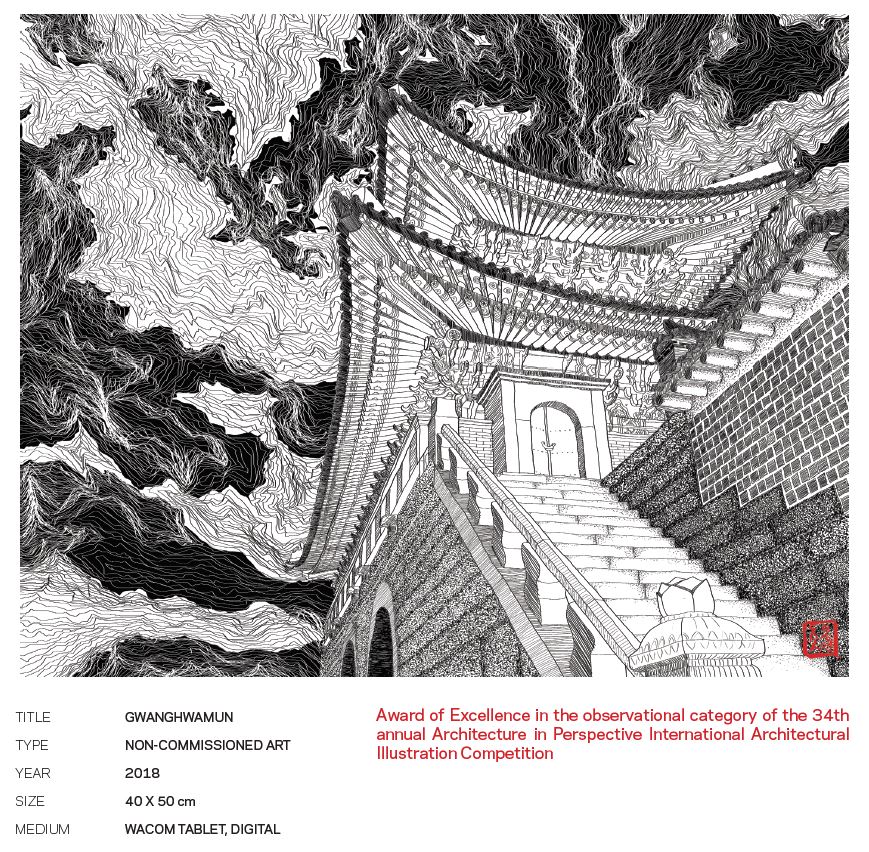
Example 1 Process

Example 2

Example 2 Process

Use a 3D (rough) rendered image as a base for the drawing
Example 1
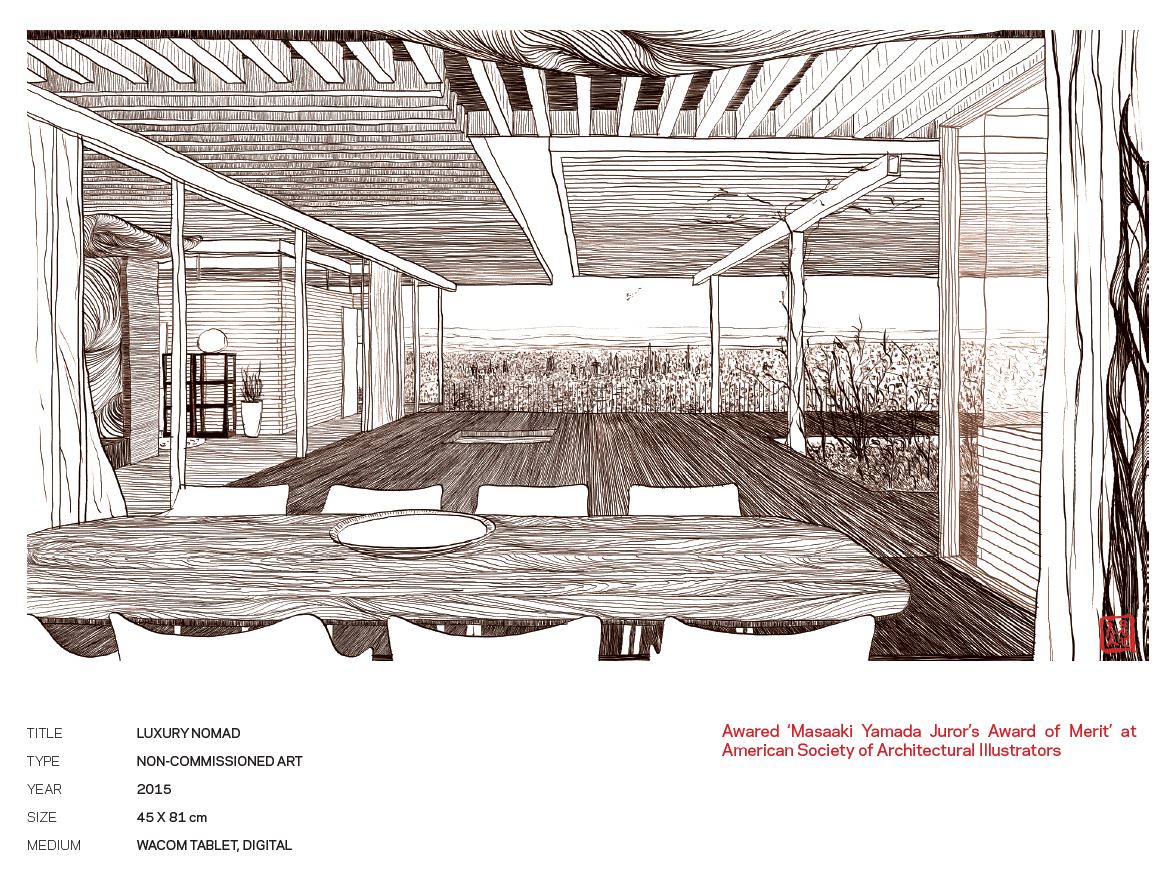
Example 1 Process

Example 2

Example 2 Process
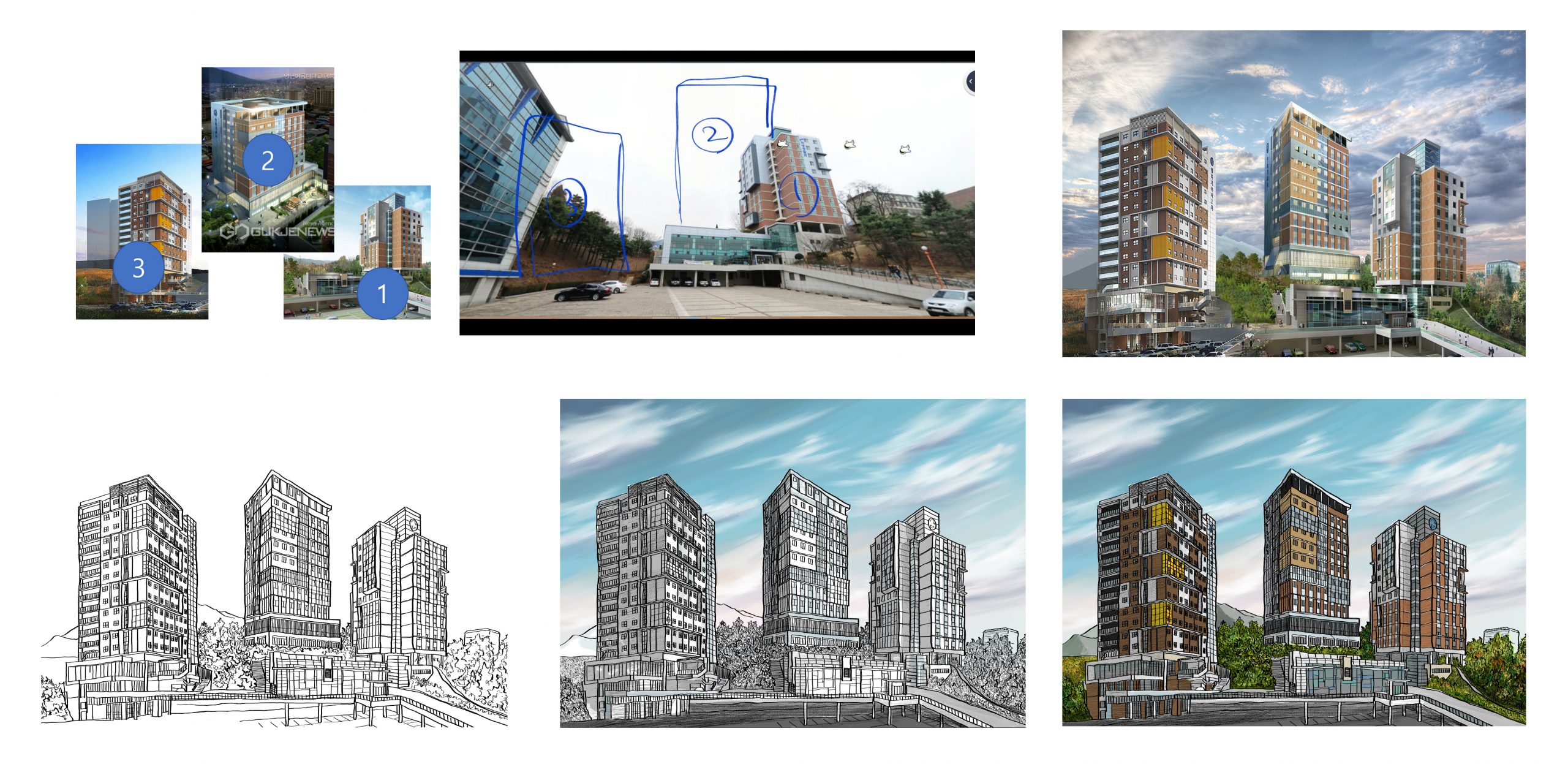
Use a sketch or a hand-drawn image as a base for the drawing
Example 1

(CO2) Be introduced Wacom tablet technology
Wacom Co. Ltd is a Japanese company that specialized in Graphic Tablets and related products since 1983.
Wacom provides 5 product lines:
- Pen computers
- Pen displays
- Pen tablets
- Smartpads
- Stylus
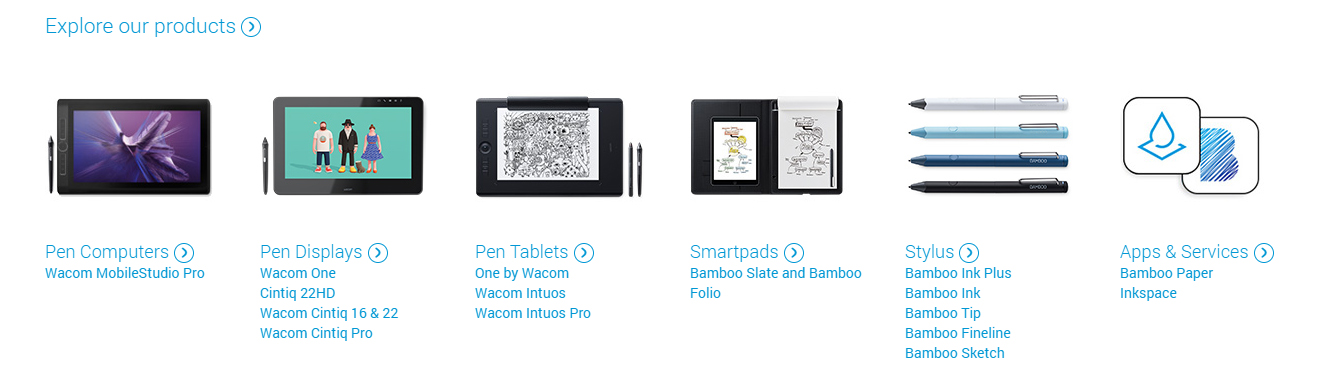
Wacom Intuos Tablet Features
- Customizable ExpressKeys: Four keys on the upper corners of the Intuos allow you to set frequently used functions or keystrokes, or simulate button clicks or modifier keys.
- Touch toggle switch: This allows you to enable or disable touch.
- USB connector: Connects your Intuos to your computer. See the Quick Start Guide that came with your Intuos for instructions on connecting it to your computer.
- Power LED: Lights when the Intuos is connected to an active USB port.
- Status LED: Lights when you touch the active area, or use the pen or ExpressKeys™.
- Active area: The portion of the Intuos surface that detects pen and touch input. The boundaries of the active area are shown by four small dots on the corners of the tablet.
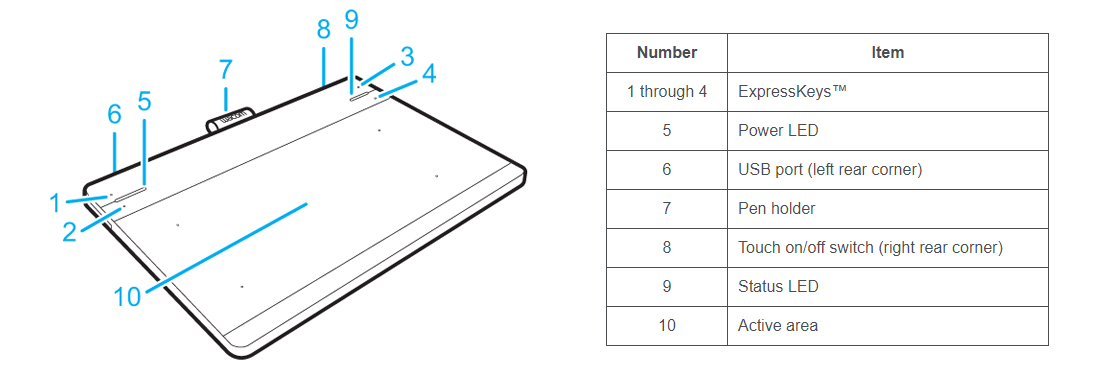
Wacom Intuos Pan Features
- Natural feel with 4096 Pen pressure sensitivity.
- +/- 0.25mm digital tolerance in accuracy.
- No battery required pen.
- 7mm reading height.

image credit: Wacom
Wacom Tablet Properties
Open your Control Panel
Select Wacom Tablet Properties
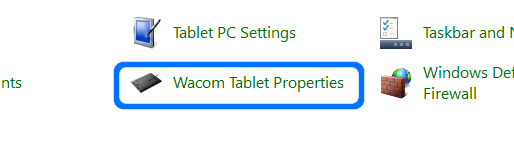
Test pressure and settings
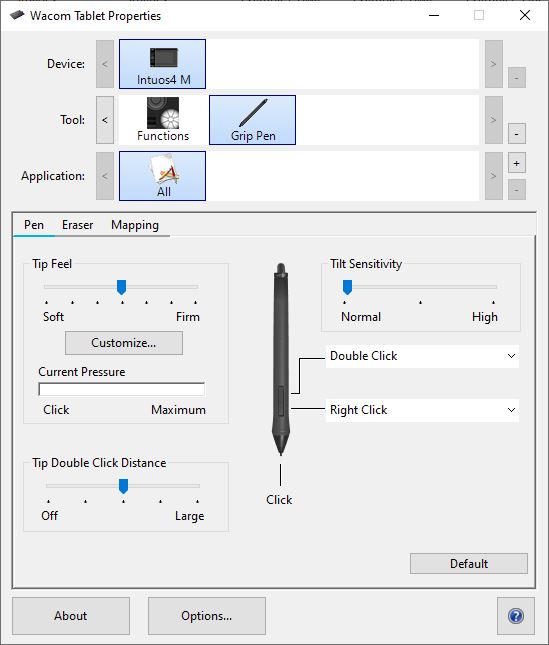
ExpressKeys setting
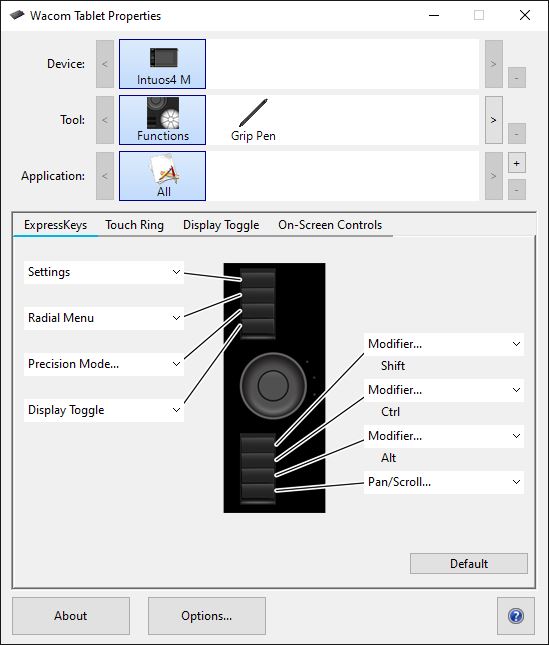
8 Productivity Tips for your Wacom tablet
Optional read and watch this blog post for Productivity Tips for your Wacom tablet.
(CO3) Be introduced “Painter Essentials” and similar applications in the industry
Corel Painter is a raster-based digital art application created to simulate as accurately as possible the appearance and behavior of traditional media associated with drawing, painting, and printmaking. It is intended to be used in real-time by professional digital artists as a functional creative tool.
The application offers a wide range of traditional artists’ materials and tools. With the aid of a graphics tablet or computer mouse, the user is able to reproduce the effect of physical painting and drawing media such as watercolor, oil, chalk, charcoal, and color pencil. There are also a few non-traditional items, such as the Image Hose, pattern pens, F/X, Distortion, and Artist tools for allowing artists to apply less conventional elements to an image.
Painter Essentials 7
Painter Essentials product website link
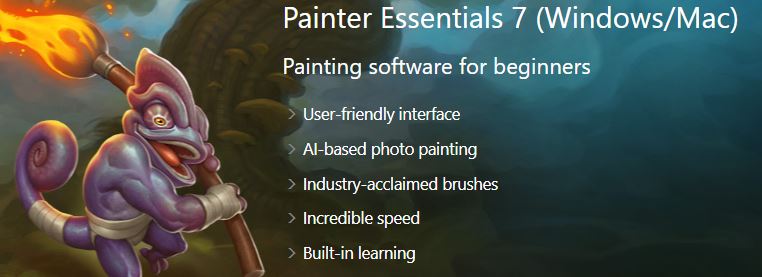
Painter 2021
Painter 2021 product website link
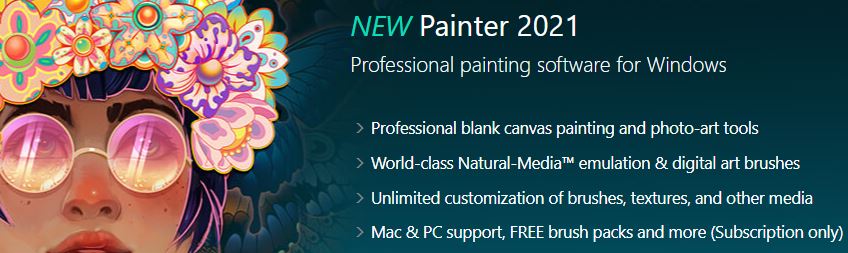
Similar applications
Autodesk Sketchbook website – Sketch
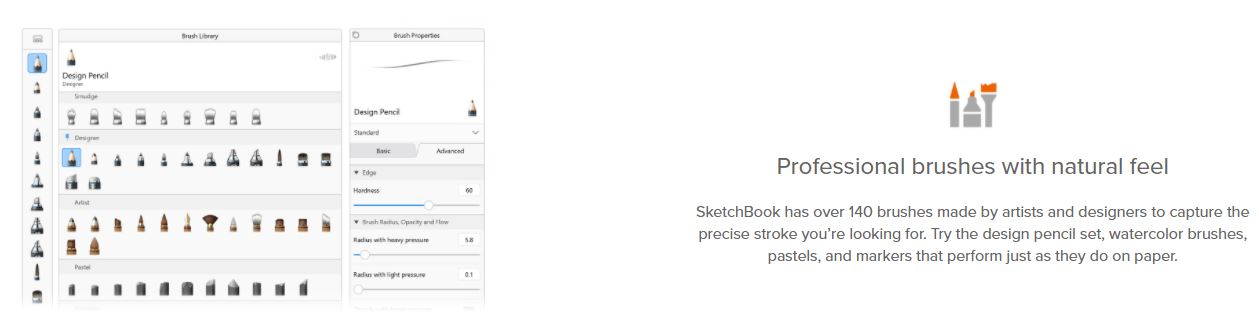
Adobe Photoshop – Sketch, photo edit, rendering retouch
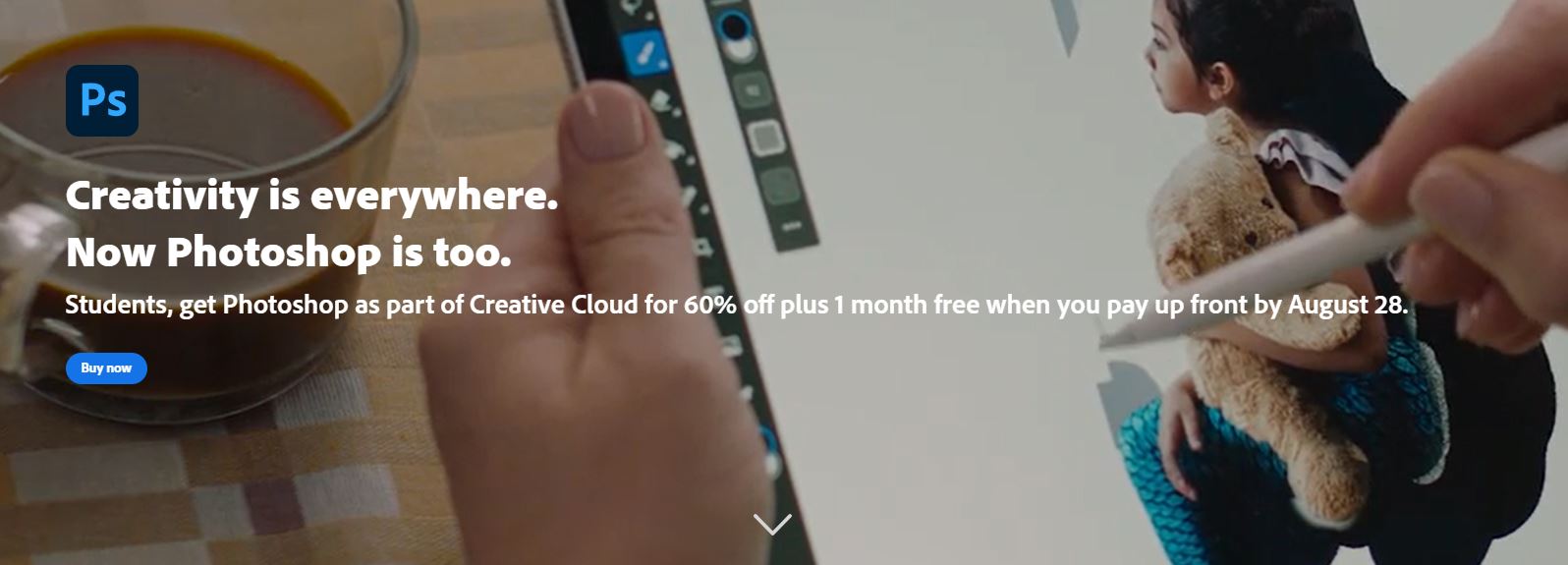
Affinity Photo – Sketch, photo edit, rendering retouch
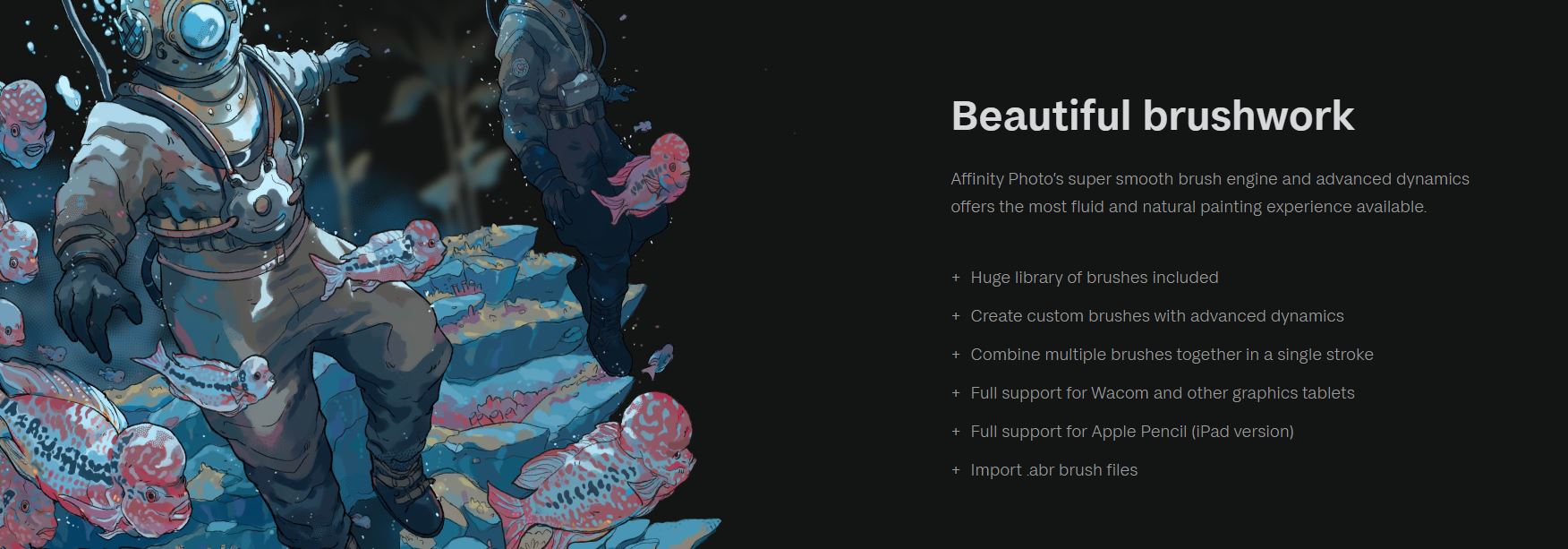
(CO4) Understand the basic interface of “Painter Essentials.”
Welcome page
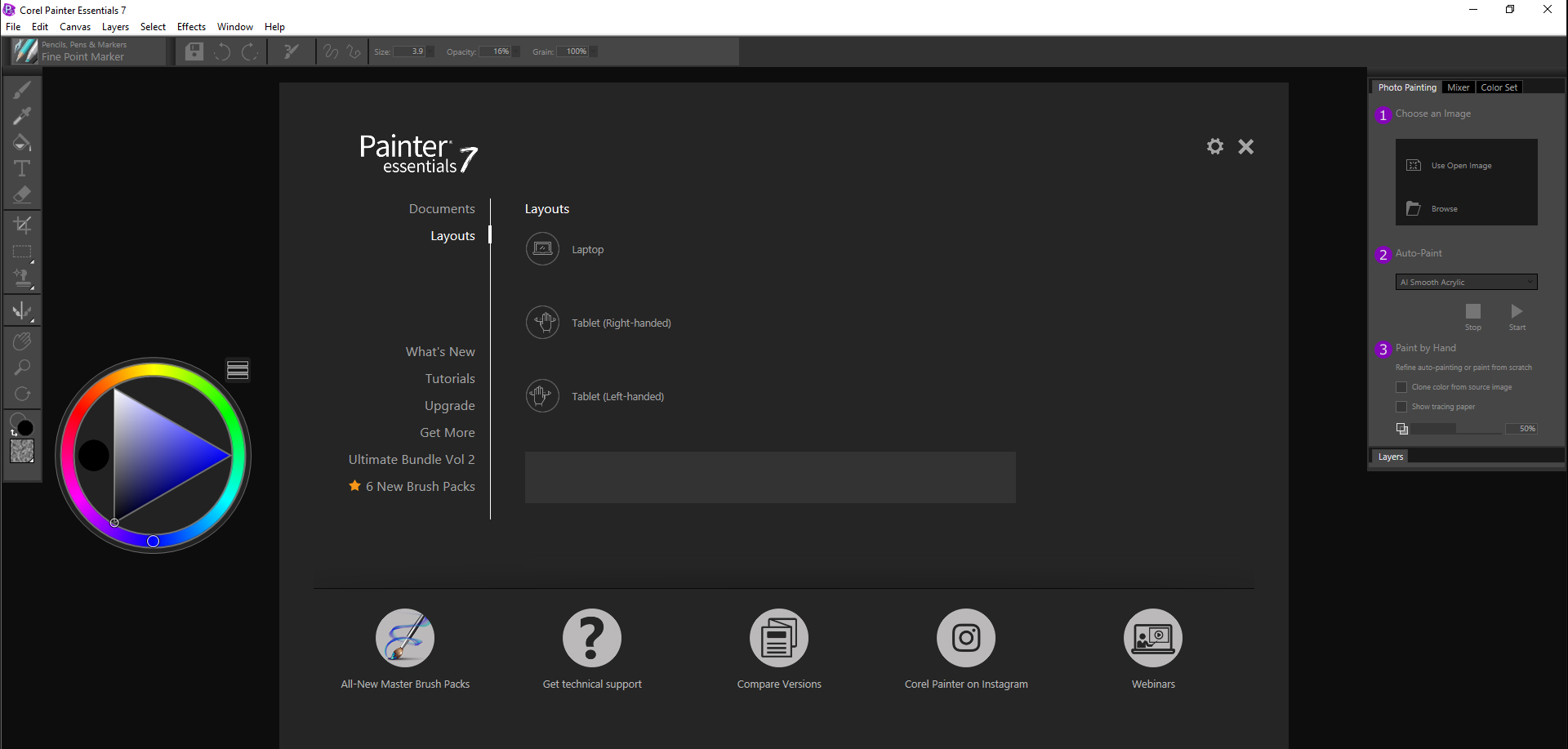
- Documents – New, Open, Recent Documents
- Layout – User Interface
- Tutorials
- Tech supports
Create a new document
- [STEP 1] Click [File] > Click [New] or, Press [CTRL + N]
- [STEP 2] Select [New Document]
- [STEP 3] Add Filename, adjust Resolution, and add with size with the right unit, change the color of the background, and paper texture.
Save the file
Press [CTRL + S]
Workspace
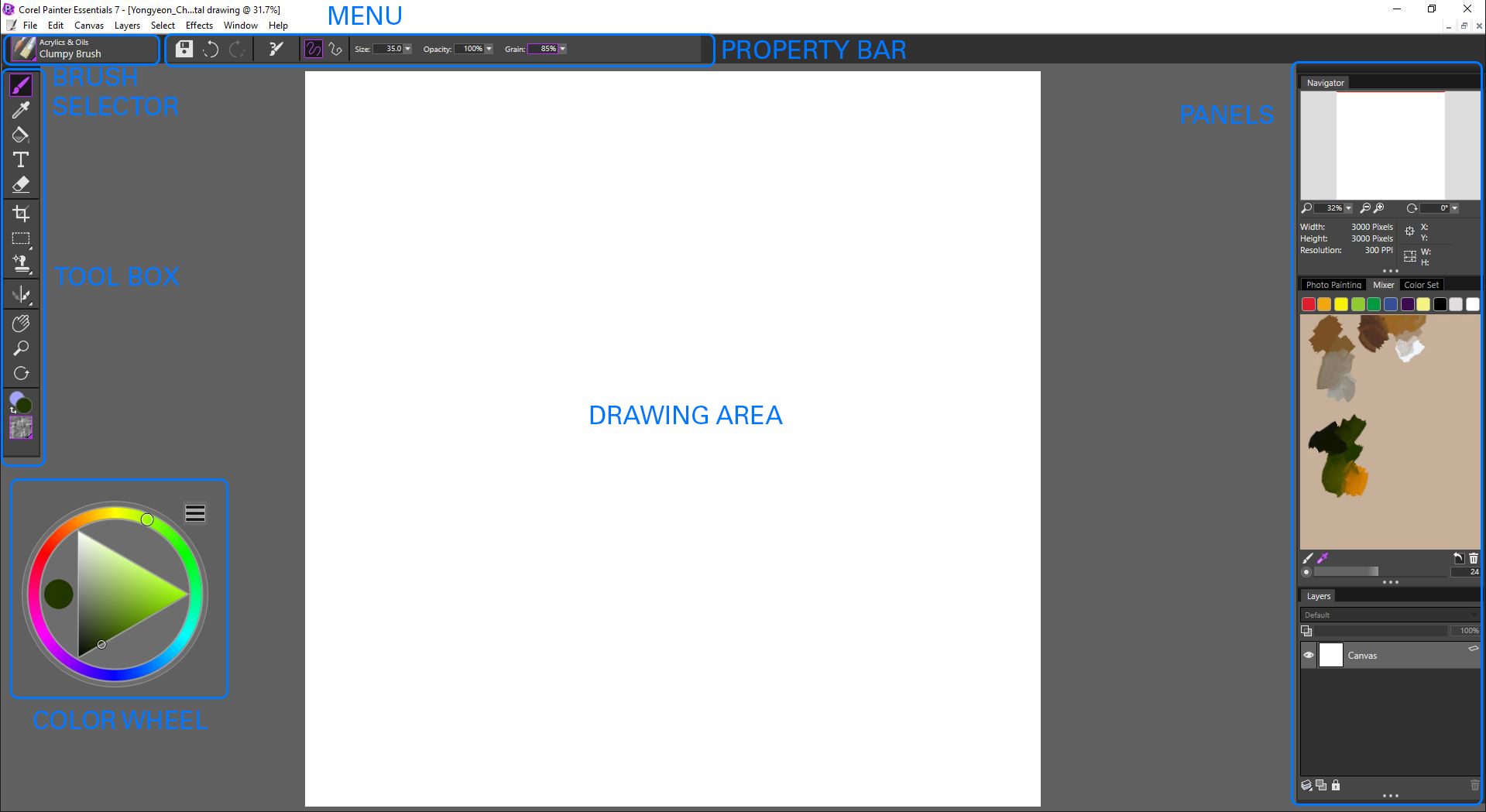
Preferences
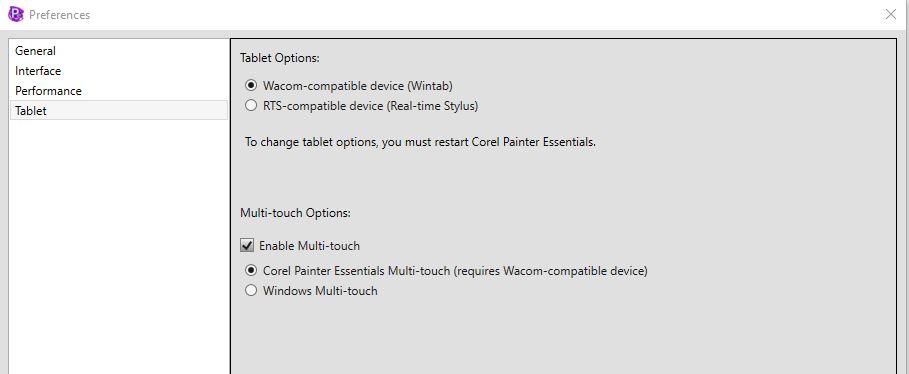
 References
References
Adobe Photoshop. (n.d.). Official Adobe Photoshop. Retrieved December 22, 2021, from https://www.adobe.com/products/photoshop.html
Affinity photo. (n.d.). Affinity photo – professional image editing software. Retrieved December 22, 2021, from https://affinity.serif.com/en-us/photo/
ASAI. (n.d.). Architecture in perspective 34. Retrieved December 22, 2021, from https://www.asai.org/architecture-in-perspective-34/
Corel Painter Essentials 7. (n.d.). Painter Essentials 8: Get your free trial, Retrieved December 22, 2021, from https://www.painterartist.com/en/product/painter-essentials/
Corel Painter 2021. (n.d.). Painter 2022: Download your free trial. Retrieved December 22, 2021, from https://www.painterartist.com/en/product/painter/?topNav=en#features
DCA. (2019, May 31). 2018_DCA_Exhibition. Issuu. Retrieved December 22, 2021, from https://issuu.com/sorensson/docs/2018_dca_drawing_exhibition_catalog_210de63b4a1198
Garkavenko, A. (2021, December 9). 9 architectural illustration styles that prove drawing isn’t dead – architizer journal. Journal. Retrieved December 22, 2021, from https://architizer.com/blog/inspiration/collections/architectural-illustration/
Park, P. (2019, February 9). 8 productivity tips for your Wacom Tablet. Wacom Americas’ Blog. Retrieved December 22, 2021, from https://community.wacom.com/us/8-productivity-tips-for-your-wacom-tablet/
Sketchbook. (n.d.). For everyone who loves to draw. Retrieved December 22, 2021, from https://www.sketchbook.com/
Wacom. (n.d.). Wacom Global. Retrieved December 22, 2021, from https://www.wacom.com/en-us
Wacom. (n.d.). Wacom Intuos Features. Retrieved December 22, 2021, from https://101.wacom.com/UserHelp/en/Features_Intuos.htm
Wacom. (n.d.). Wacom Intuos. Retrieved December 22, 2021, from https://www.wacom.com/en-us/products/pen-tablets/wacom-intuos

